Restrictions of Unauthorized Product
The software needs to be authorized online to be fully activated, otherwise rendered images have the word "Pencil+ DEMO" on their surfaces.
*The Pencil+ demo has restrictions either, which are not same as those of full version.
Installation and Product Registration (Authorization)
Follow the steps below.
1.Uninstall its demo version (only when you have it on your PC).2.Download your purchase.
3.Install it.
4.Get your machine code.
5.Issue your license key, and type it.
*Your log-in ID and password (to enter the user page) will be sent by email from us.
1.Demo Uninstallation
Uninstall the demo from the start menu.
[Start Menu]/[All Programs}/[PSOFT]/[Pencil+x.xx]/[Uninstall]
2.Product Downloading
Log into the user page with your log-in ID and password to download your purchase.
User page: https://www.psoft.co.jp/user/en/
[User Page Log-in]/[User Page Home]/[Download]
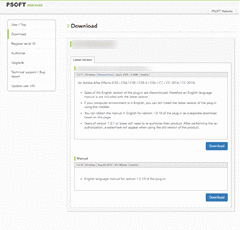
*The page to download
3.Product Installation
1.Run the set-up file.

2.Install following what the installer tells.
*Uninstall its older version, when you update your current version.
4.Machine Code
1.Open the [Material Editor] dialog box, and assign the Pencil+ Material in the [Material/Map Browser] dialog box.
2.Open the [Pencil+ Version] roll out which shows your Machine Code+。
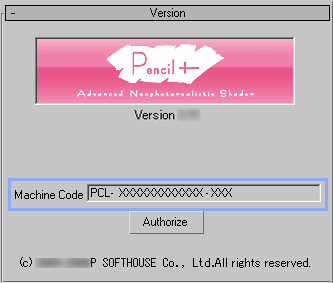
5.License Key Issuing and Typing
1.Log into the user page and select the [Authorize] from the index.
User Page: https://www.psoft.co.jp/user/en/
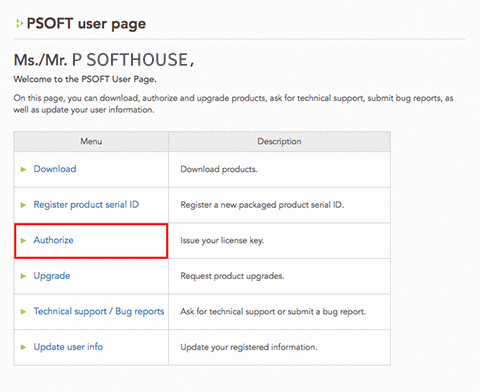
2.Select the [Authorize] button on the product list.
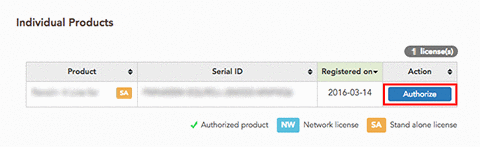
3.Type the machine code. (You can copy and paste it.)
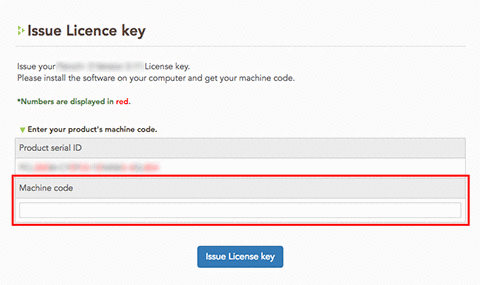
4.Touch the [Issue License key] button to get the license key. (The key is sent to your registered email address as well.)
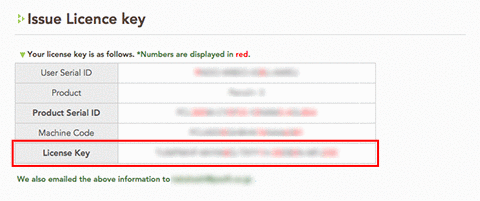
5.Click the [Authorize] button.
![]()
6.Type the product serial ID and license key in blanks on the version roll out.
(You can copy and past it from the User Page.)
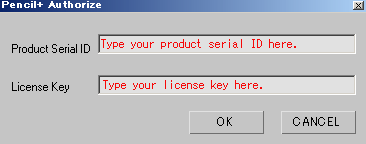
7.Click the [OK] button.
![]()
