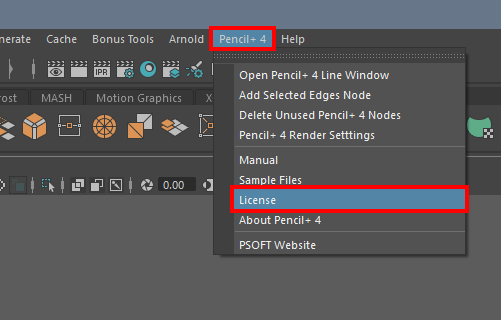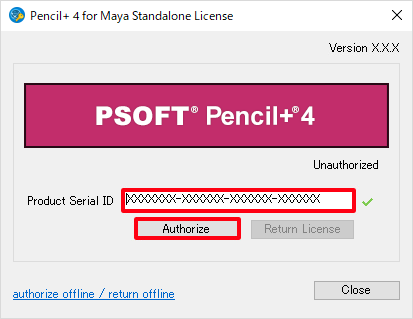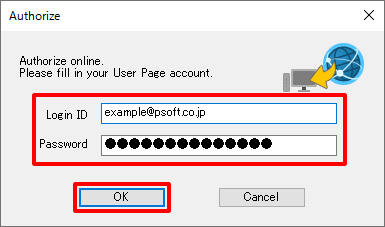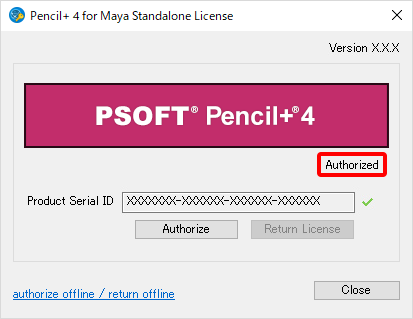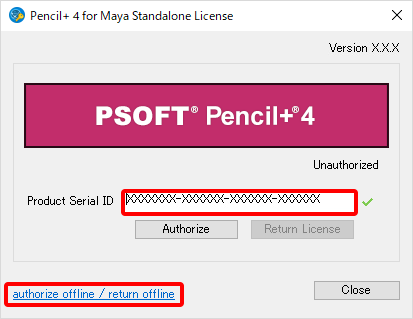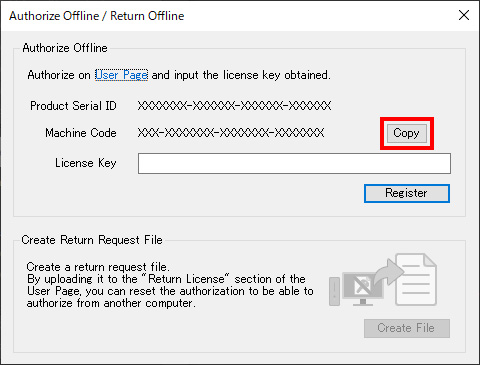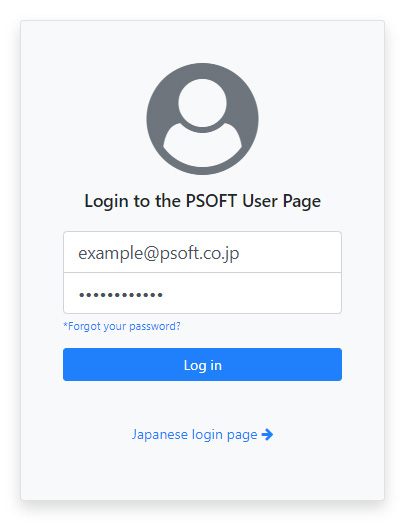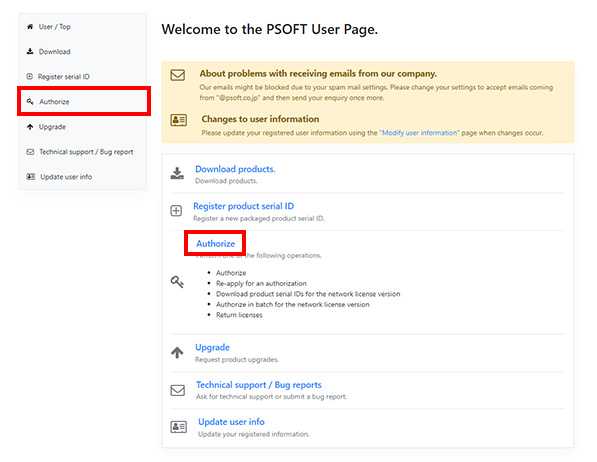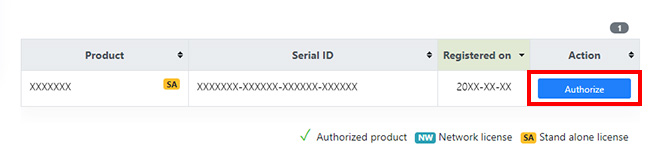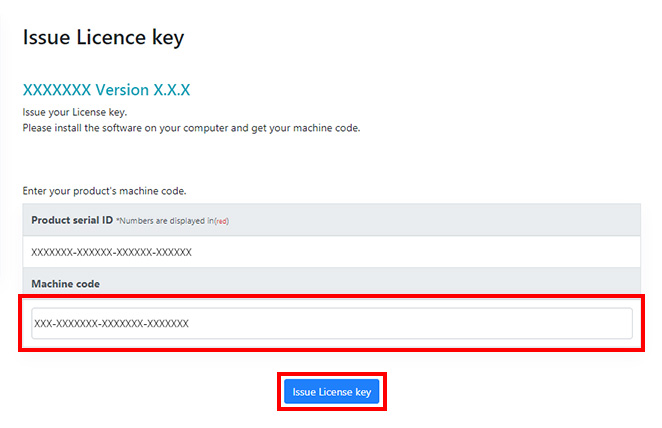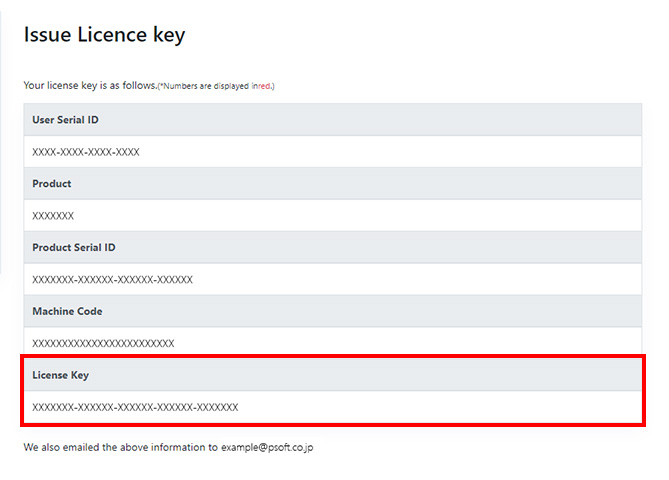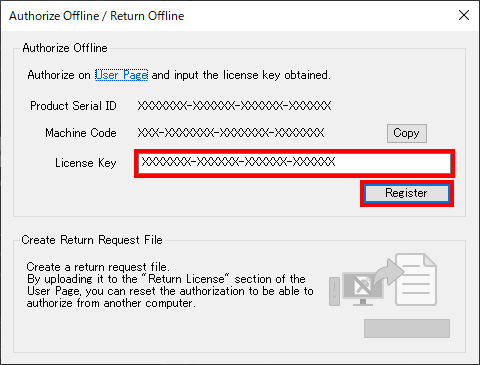Preface
The authentication procedure depends on the type of the license (standalone license or network license).
There are 2 authorization methods for standalone licenses.
Online authorization can be used where a direct internet connection is available.
Offline authorization, where the registration information is input manually, must be used for PCs that are not connected to the internet.
Please refer to the product's manual for information about authorization of network licenses.
Online authorization (Standalone)
Before Authorizing
The demo version cannot be authorized so if the demo version is installed, please uninstall it and then install the commercial version.
It is necessary to have completed your user registration and registered the product's serial ID on our website in order to authorize a product. Customers who purchased the packaged version should proceed to register their user information and product serial ID on our website. Customers who purchased the download version have already completed these steps.
User registration - Login URL:https://www.psoft.co.jp/user/en/
*The demo version cannot be authorized.
- Open the [Pencil+ 4 for Maya Standalone License] window.
Click [Pencil+ 4] > [License] on the Maya menu bar to open the [Pencil+ 4 for Maya Standalone License] window.

- Enter the product serial ID.
Fill in the field [Product Serial ID] in the [Pencil+ 4 for Maya Standalone License] window and click [Authorize].
*Warning: The button cannot be clicked if a wrong [Product Serial ID] was entered.

- Enter your login ID and password.
In the new window, enter the [Login ID] and [Password] from your user information registered on our website and click [OK].

- Check the authorization.
Confirm that the license is shown as [Authorized] in the [Pencil+ 4 for Maya Standalone License] window.

The authorization is complete.
Offline authorization (Standalone)
Before Authorizing
Offline authorization must be used to authorize the product on PCs that are not connected to the internet.
*The license key is generated by the PSOFT User Page so another device that can access the internet is required.
Authorization Procedure
Following are the main steps for authorizing your product.
1. Obtain your machine code
- Open the [Pencil+ 4 for Maya Standalone License] window.
On the PC where the product needs to be authorized, click [Pencil+ 4] > [License] on the Maya menu bar to open the [Pencil+ 4 for Maya Standalone License] window.

- Enter the product serial ID.
Fill in the field [Product Serial ID] in the [Pencil+ 4 for Maya Standalone License] window. - Open the [Authorize Offline / Return Offline] window.
Click [authorize offline / return offline].
*Warning: The link cannot be clicked if a wrong [Product Serial ID] was entered.

- Obtain your machine code.
Your [Machine Code] is displayed in the [Authorize Offline / Return Offline] window. You will enter it on the User Page to issue your [License Key]. You can write down the machine code or click [Copy] to copy the machine code to the clipboard so you can save it to a suitable file.

2. Obtain your license key.
- Login to the User Page.
Use the URL below to access our company's website and login to the User Page with a device that can access the internet.
https://www.psoft.co.jp/user/en/

- Move to the [Issue License key] page.
Click [Authorize] on the User Page to move to the authorization page.

- A list of the registered product names and their serial IDs is displayed.
*Make sure you already registered your product serial ID.
Click [Authorize] on the line that matches the product you wish to authorize to move to the [Issue License key] page.

- Enter your machine code.
Enter the [Machine Code] you obtained in [1.4 Obtain your machine code] and click [Issue License key].
*If you copied the machine code to the clipboard, you can simply paste it here.

- Obtain your license key.
If the license key was successfully issued in STEP 4 above, it is now being displayed.
*The license key information is also sent to your registered email address.

3. Enter your license key.
- Enter your license key.
Return to the [Authorize Offline / Return Offline] window on the PC that needs to be authorized, fill in the license key that was issued in [2.5 Obtain your license key] and click [Register].

- Authorization complete.
After completing the registration, the [Authorize Offline / Return Offline] window closes.
Confirm that the license is shown as [Authorized] in the [Pencil+ 4 for Maya Standalone License] window.
 The authorization is complete.
The authorization is complete.
About re-authorization
In order to re-authorize a previously authorized license on a different PC, it is necessary to first return that license.
Please consult your product's manual for instructions about returning licenses.