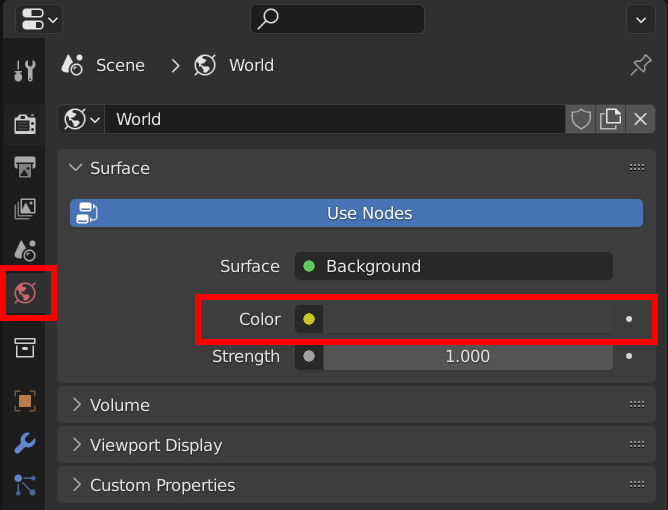Pencil+ 4 Material for Blender :
General
- Pencil+ 4 for 3ds MaxPencil+ 4 for MayaPencil+ 4 Line for AEPencil+ 4 Material for BlenderPencil+ 4 Line for Blender
There are 6 Pencil+ 4 products: Pencil+ 4 (for 3ds Max, for Maya), Pencil+ 4 Line (for After Effects, for Unity, for Blender), and Pencil+ 4 Material (for Blender). The main features of each product are summarized in the tables below. The implementation and operation of similar features vary depending on the product. Please use the Demo versions of the products to check the operation of the features.
Material
3ds Max Maya After Effects Unity Blender
(Material)Blender
(Line)Toon Rendering ● ● - - ● - Gradation Offset Map ● ● - - ● - Basic Material ● ● - - ●*5 - Stroke Map for Hatching ● - - - - - Highlight Design ● - - - - - Light Color Effect Setting ● - - - ● - Shadow Blend ● - - - - - Light Intensity Effect Setting ● - - - - - Material Transparency ● - - - ●*6 - Show Materials in Viewport ● - - - ●*6 - Gradation Position / Color Groups - - - - ● - Convert Materials ●*7 - - - ● - Line Reflection, Refraction ● - - - - - Line Drawing Detection Setting ● ● - ●*2 - ● Replace Line Color ● ● - ●*2 - ● Line
3ds Max Maya After Effects Unity Blender
(Material)Blender
(Line)Draw Visible Lines ● ● ●*1 ● - ● Draw Hidden Lines ● ● ●*1 ● - ● Advanced Line Settings ● ● ●*1 ● - ● Brush Details Settings ● ● ●*1 ● - ● Reduction Based on Distance ● ● ●*1 ● - ● Line Size Map ● ● ●*1 ● - ● Edge Detection Settings Outline ● ● ●*1 ● - ● Open Edge ● ● ●*1 ● - ● Object ● ● ●*1 ● - ● Intersection ● ● ●*1 ● - ● Smoothing Boundary ● ● ●*1 ● - ● Material ID Boundary ● ● ●*1 ● - ● Selected Edge ● ● ●*1 - - ●*4 Normal Angle ● ● ●*1 ● - ● Wireframe ● ● ●*1 ● - ● Pencil+ 4 Line Renderer ● ● - - - - Pencil+ 4 Line Window - ● - - - - Pencil+ 4 Line Render Button - ● - - - - Show Lines in Viewport - ● - - - ● Rendering Scale - - ● - - - Z Depth ● ● ● ● - ● Screen Effect - - ● - - - Ignore Object List - - - ● - - Double Sided Material Line List - - - ● - - Modifiers
3ds Max Maya After Effects Unity Blender
(Material)Blender
(Line)Perspective Deform Modifier ● - - - - - Normal Copy Modifier ● - - - - - Select Edge Modifier ● ●*3 - - - - File Output
3ds Max Maya After Effects Unity Blender
(Material)Blender
(Line)Material Render Elements Output ● - - - ● - Line Render Elements Output ● ● - ● - ● Line EPS Format Output ● ● - - - ● Line PLD Format Output ● ● - - - ● *1 The After Effects version requires PLD files output by the 3ds Max or Maya version. Line settings, such as displaying / hiding line sets, specifying edited line sets, displaying / hiding edges, specifying edited edges, etc. can be re-edited based on the data included in PLD files.
*2 The Unity version has no Material functionality, but Line Functions can be set by using Material Line Functions List. In the Blender version, Line Functions settings can be appended to materials.
*3 In the Maya version, edge selection using sets is supported.
*4 In the Blender version, Freestyle edges are treated as selected edges.
*5 Pencil+ 4 Material for Blender supports Base Color.
*6 Follows the specifications of EEVEE.
*7 With the Max version, conversion can be done with the Pencil+ 4 Converter utility.
Pencil+ 4 Utilities
3ds Max Maya After Effects Unity Blender
(Material)Blender
(Line)Pencil+ 4 Bridge ● ● - ●*1 ●*5 ●*1 Network Rendering Plugin ● ● ●*2 - - ●*4 Pencil+ 4 Spreadsheet ● - - - - - Pencil+ 4 Converter ● - - - - - Pencil+ 4 Line Thumbnail Extension ●*3 ●*3 ●*3 - - ●*3 *1 Only supports importing / exporting Line data.
*2 There is no rendering plugin for the After Effects version. However, distributed rendering using folder monitoring is supported by installing the plugin on each rendering PC.
*3 Pencil+ 4 Line Thumbnail Extension is an extension for showing thumbnails of PLD files in Windows Explorer.
*4 The Pencil+ 4 Render App can be used for distributed rendering. It requires a number of Render App licenses matching the number of rendering PCs used.
*5 Only supports importing / exporting Material data.
Last updated 2024/12/01 Article Link Select [Render Properties] under [Properties].
Change the [View Transform] setting under [Color Management] at the bottom from [Filmic] or [AgX] to [Standard] to display the specified colors. Last updated 2024/02/26 Article Link
Last updated 2024/02/26 Article LinkThe zones and appearance may differ form the the original scene due to the influence of Blender's [World Properties] - [Environment Color]. When reading Bridge files, match the [Environment Color] to the environment of the platform from which the Material settings file was exported (Ambient light for 3ds Max).
 Last updated 2024/02/26 Article Link
Last updated 2024/02/26 Article Link