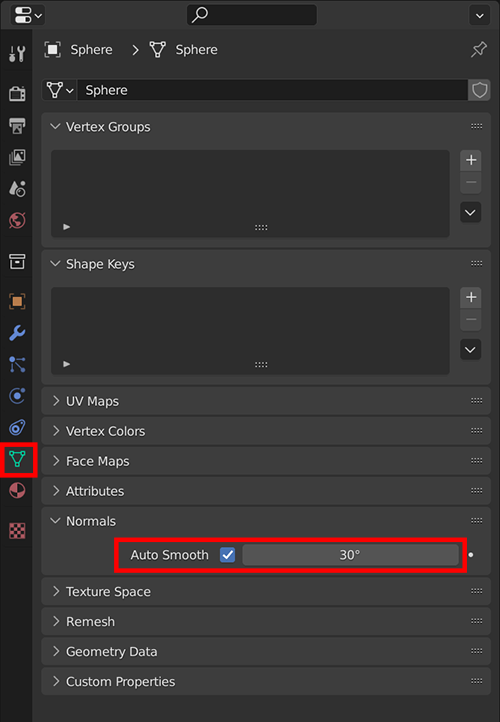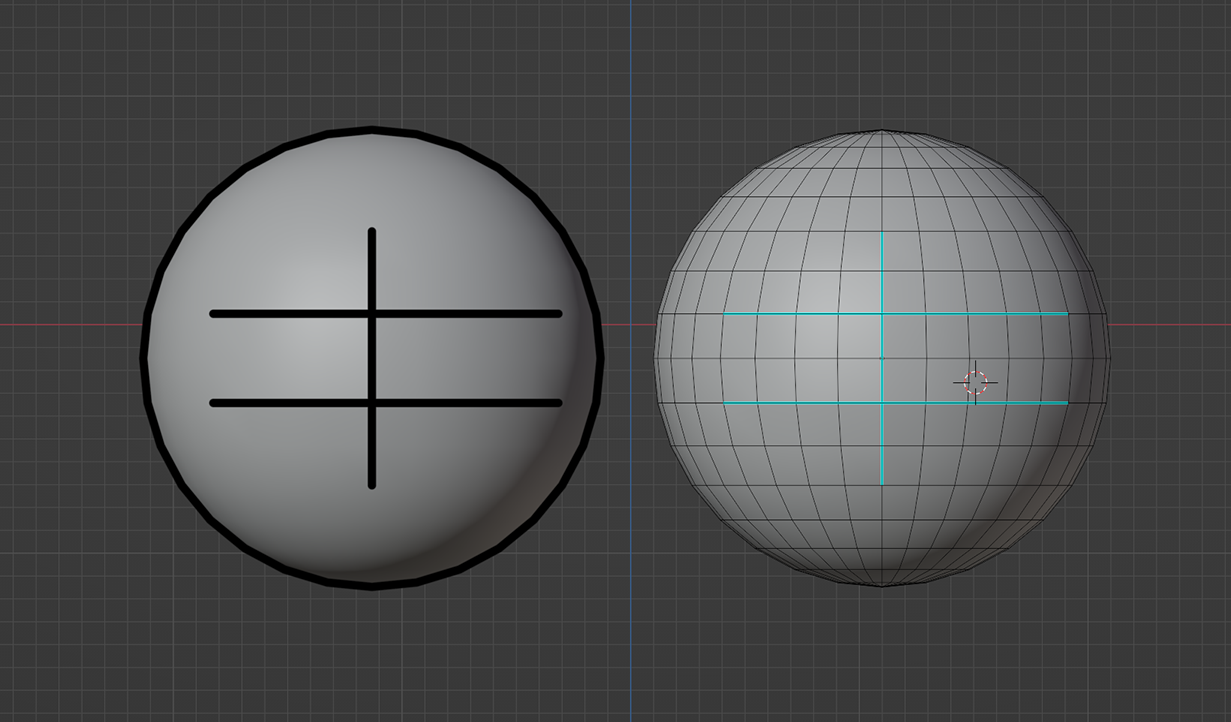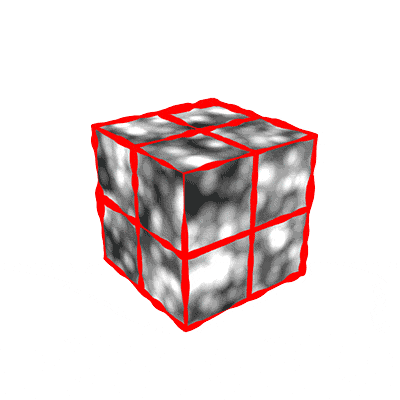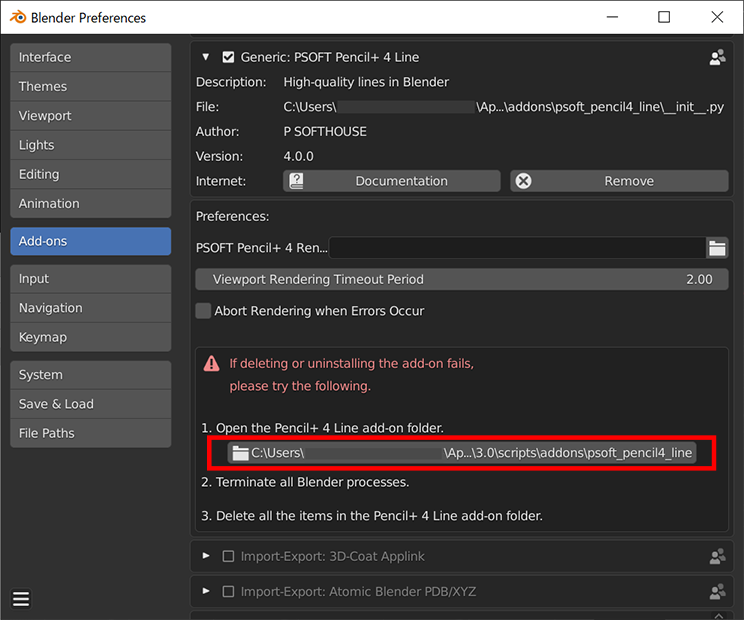Pencil+ 4 Line for Blender :
General
- Pencil+ 4 for 3ds MaxPencil+ 4 for MayaPencil+ 4 Line for AEPencil+ 4 Material for BlenderPencil+ 4 Line for Blender
There are 6 Pencil+ 4 products: Pencil+ 4 (for 3ds Max, for Maya), Pencil+ 4 Line (for After Effects, for Unity, for Blender), and Pencil+ 4 Material (for Blender). The main features of each product are summarized in the tables below. The implementation and operation of similar features vary depending on the product. Please use the Demo versions of the products to check the operation of the features.
Material
3ds Max Maya After Effects Unity Blender
(Material)Blender
(Line)Toon Rendering ● ● - - ● - Gradation Offset Map ● ● - - ● - Basic Material ● ● - - ●*5 - Stroke Map for Hatching ● - - - - - Highlight Design ● - - - - - Light Color Effect Setting ● - - - ● - Shadow Blend ● - - - - - Light Intensity Effect Setting ● - - - - - Material Transparency ● - - - ●*6 - Show Materials in Viewport ● - - - ●*6 - Gradation Position / Color Groups - - - - ● - Convert Materials ●*7 - - - ● - Line Reflection, Refraction ● - - - - - Line Drawing Detection Setting ● ● - ●*2 - ● Replace Line Color ● ● - ●*2 - ● Line
3ds Max Maya After Effects Unity Blender
(Material)Blender
(Line)Draw Visible Lines ● ● ●*1 ● - ● Draw Hidden Lines ● ● ●*1 ● - ● Advanced Line Settings ● ● ●*1 ● - ● Brush Details Settings ● ● ●*1 ● - ● Reduction Based on Distance ● ● ●*1 ● - ● Line Size Map ● ● ●*1 ● - ● Edge Detection Settings Outline ● ● ●*1 ● - ● Open Edge ● ● ●*1 ● - ● Object ● ● ●*1 ● - ● Intersection ● ● ●*1 ● - ● Smoothing Boundary ● ● ●*1 ● - ● Material ID Boundary ● ● ●*1 ● - ● Selected Edge ● ● ●*1 - - ●*4 Normal Angle ● ● ●*1 ● - ● Wireframe ● ● ●*1 ● - ● Pencil+ 4 Line Renderer ● ● - - - - Pencil+ 4 Line Window - ● - - - - Pencil+ 4 Line Render Button - ● - - - - Show Lines in Viewport - ● - - - ● Rendering Scale - - ● - - - Z Depth ● ● ● ● - ● Screen Effect - - ● - - - Ignore Object List - - - ● - - Double Sided Material Line List - - - ● - - Modifiers
3ds Max Maya After Effects Unity Blender
(Material)Blender
(Line)Perspective Deform Modifier ● - - - - - Normal Copy Modifier ● - - - - - Select Edge Modifier ● ●*3 - - - - File Output
3ds Max Maya After Effects Unity Blender
(Material)Blender
(Line)Material Render Elements Output ● - - - ● - Line Render Elements Output ● ● - ● - ● Line EPS Format Output ● ● - - - ● Line PLD Format Output ● ● - - - ● *1 The After Effects version requires PLD files output by the 3ds Max or Maya version. Line settings, such as displaying / hiding line sets, specifying edited line sets, displaying / hiding edges, specifying edited edges, etc. can be re-edited based on the data included in PLD files.
*2 The Unity version has no Material functionality, but Line Functions can be set by using Material Line Functions List. In the Blender version, Line Functions settings can be appended to materials.
*3 In the Maya version, edge selection using sets is supported.
*4 In the Blender version, Freestyle edges are treated as selected edges.
*5 Pencil+ 4 Material for Blender supports Base Color.
*6 Follows the specifications of EEVEE.
*7 With the Max version, conversion can be done with the Pencil+ 4 Converter utility.
Pencil+ 4 Utilities
3ds Max Maya After Effects Unity Blender
(Material)Blender
(Line)Pencil+ 4 Bridge ● ● - ●*1 ●*5 ●*1 Network Rendering Plugin ● ● ●*2 - - ●*4 Pencil+ 4 Spreadsheet ● - - - - - Pencil+ 4 Converter ● - - - - - Pencil+ 4 Line Thumbnail Extension ●*3 ●*3 ●*3 - - ●*3 *1 Only supports importing / exporting Line data.
*2 There is no rendering plugin for the After Effects version. However, distributed rendering using folder monitoring is supported by installing the plugin on each rendering PC.
*3 Pencil+ 4 Line Thumbnail Extension is an extension for showing thumbnails of PLD files in Windows Explorer.
*4 The Pencil+ 4 Render App can be used for distributed rendering. It requires a number of Render App licenses matching the number of rendering PCs used.
*5 Only supports importing / exporting Material data.
Last updated 2024/12/01 Article Link To reproduce, using Blender, the drawing of lines using the [Crease] functionality of 3ds Max or [Hard Edge] of Maya, select the edges and execute [Mark Sharp].
To draw lines using [Mark Sharp], you need to turn on [Auto Smooth] in the [Normals] section of the object data properties.

 Last updated 2023/04/03 Article Link
Last updated 2023/04/03 Article LinkBy selecting [Pencil+ 4 Line] from the viewport sidebar and turning On [Viewport Rendering], Lines can be display in real-time.
Please refer to the Pencil+ 4 Line for Blender online manual for details.
https://docs.psoft.co.jp/plb400w/en/latest/operation/Viewport_Rendering_Usage.htmlLast updated 2024/11/05 Article LinkYou can download sample files from the product page.
You can also download them from the following link:
https://www.psoft.co.jp/cgi-bin/pproducts/demo/dl.cgi?f=Pencil%2B4Line_Blender_SampleFiles.zipLast updated 2024/11/05 Article LinkPlease use the [Size Map].
[Stroke Size Reduction] uses screen space as the basis for computing lines. Because of this, depending on the curve settings, lines can look unstable when animating. [Size Map] uses the object's UV coordinates to specify line thickness, so stable lines can be drawn when animating.
Please have a look at the [Size Map] file "LineSizeMap.blend" included in the sample files.
 Last updated 2023/04/04 Article Link
Last updated 2023/04/04 Article Link- Select [Render Properties] under [Properties]. Change the [View Transform] setting under [Color Management] at the bottom from [Filmic] to [Standard] to display the set color.
 Last updated 2023/04/04 Article Link
Last updated 2023/04/04 Article Link Network (distributed) rendering is possible if the rendering system can load add-ons. The Pencil+ 4 Render App also supports Blender's network (distributed) rendering.
Last updated 2023/05/30 Article Link
Installation
If you are having trouble deleting or reinstalling the add-on, please try the following steps:
- Open the Pencil+ 4 Line add-on folder.
Open [Add-ons] in the [Preferences] menu. Display the information for Pencil+ 4 Line to find the folder where the add-on is installed.
You can also click on the directory line to open the folder where the add-on is installed.

- Terminate all Blender processes.
- Delete all the items in the Pencil+ 4 Line add-on folder.
Last updated 2023/04/04 Article Link- Open the Pencil+ 4 Line add-on folder.