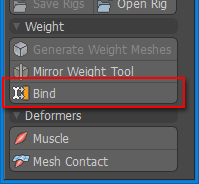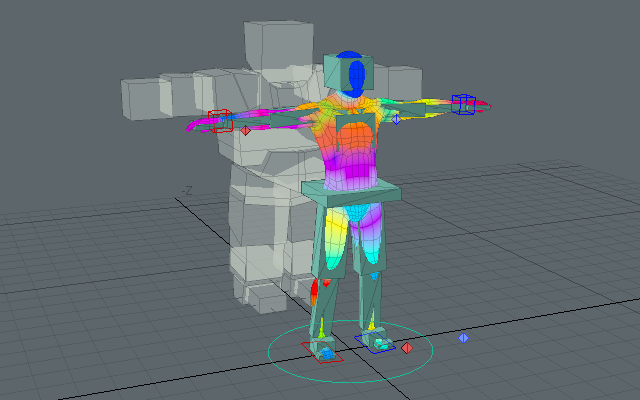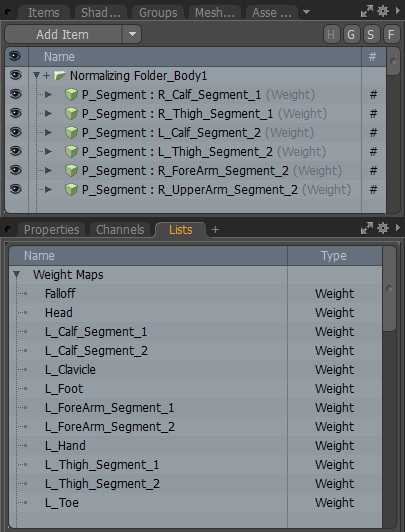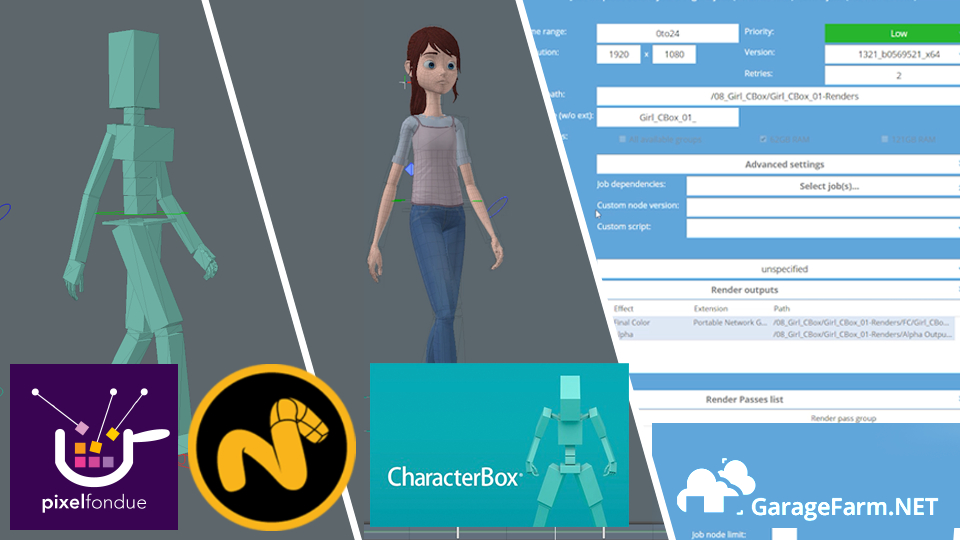Binding is the process of linking a skeleton item and a mesh item with a [General Influence] so that the mesh can be deformed. With CBOX, it is possible to transfer weights from weight meshes to mesh items at the same time. The process of deforming mesh items is performed by the standard Modo deformer functionality.
- We check the required items.
For binding, the scene has to contain a weight mesh, a mesh item and a character rig.
- We select the weight mesh and the mesh item. It is possible to select multiple items and execute [Bind].
The transfer of the weight map from the weight mesh to the mesh item is executed using world coordinates. [Bind] must be executed with the weight mesh and mesh item superimposed in Setup Mode.Please make sure that if subdivisions are used in the mesh item, the vertices in front of the subdivisions are located inside the boxes.

- We click [Bind] in the Main Palette.

The [Bind] button executes one of the 2 processes below depending on the selected items.
Selecting a weight mesh and a mesh item and executing [Bind]
Transfers the weight from the weight mesh to the mesh item. Then links the rig item and the weight map with the same name with a [General Influence].
The bound mesh item is added the to the group "CharacterBox: Actor".
Selecting only a mesh item and executing [Bind]
If the mesh item has a weight map with the same name as a rig item, the rig item and the weight map are linked with a [General Influence].
- We finished binding.
We can check that the [Normalizing Folder] and [General Influence] were added in the Deformers viewport. [General Influences] created with CBOX's [Bind] are automatically deleted by [Remove Rigs].
The List viewport allows us to check the weight map that was transferred to the mesh item.
Transferring the weight map with [Bind] will overwrite the weights of any weight map with the same name in the mesh item. You can transfer the weights as often as required while editing the weight mesh.