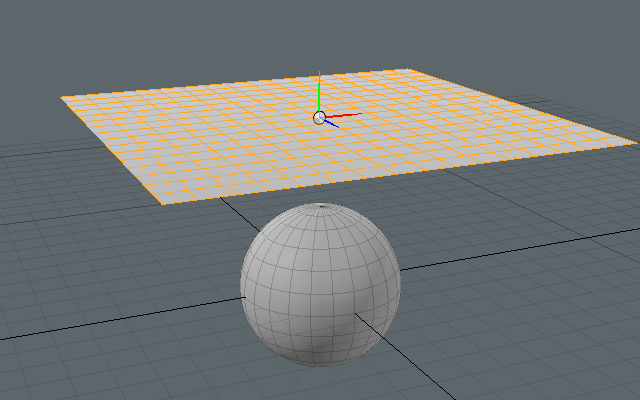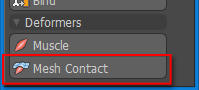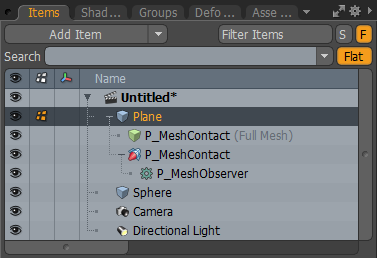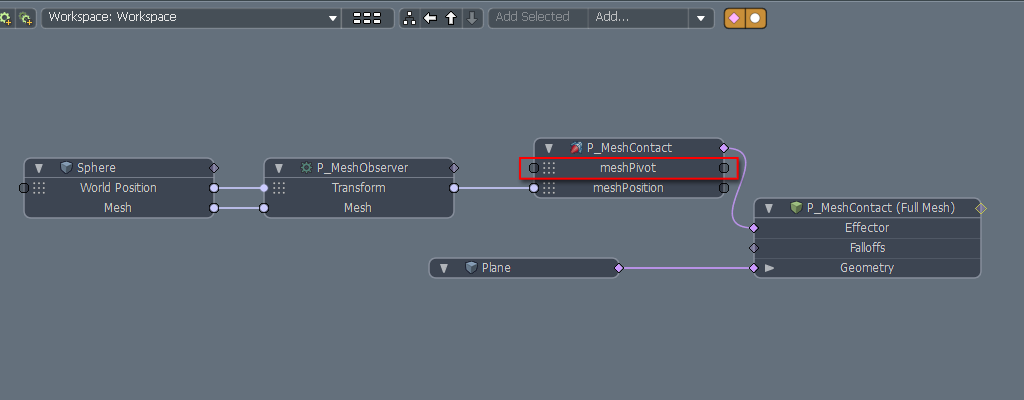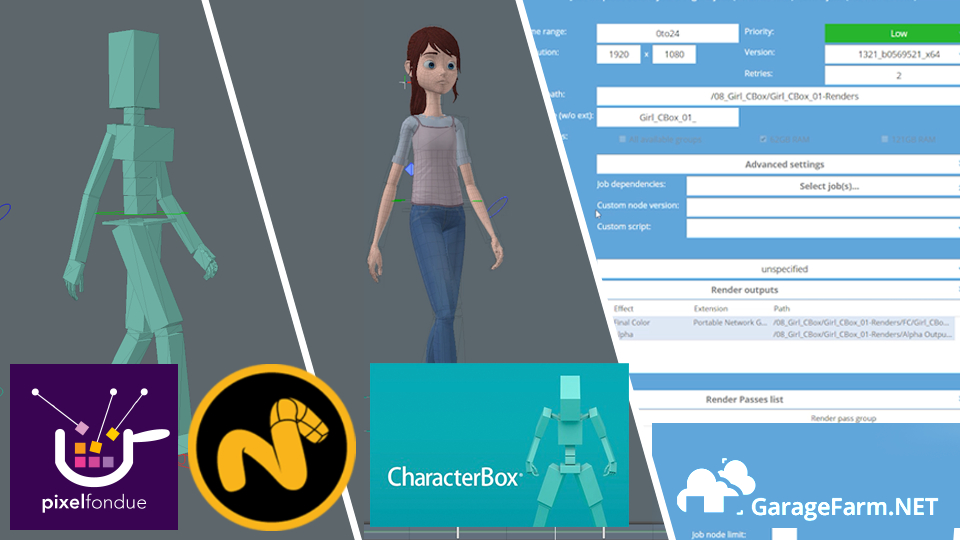Mesh Contacts are deformers that deform a mesh as though it was being squeezed out by another mesh item.
- Select a mesh item.
Here we created a primitive [Plane] and [Sphere] and selected the plane item.
Please increase the number of mesh [Segments] for the plane item.
- Click [Mesh Contact] in the Main Palette.

- A Mesh Contact was applied.
The P_MeshContact applied to the mesh can be checked by clicking the "+" icon in the Items list. A P_MeshObserver is set as the parent of the P_MeshContact.
- Set a [Contact Item]
We set the sphere item in [Contact Items] in the P_MeshContact Properties.
- Setting the Mesh Contact is complete.
We move the sphere and plane items so that they are touching. The plane item is pushed out by the sphere item's mesh.
When using both muscles and mesh contacts at the same time to build animations, please make finely segmented meshes for both the muscles and mesh contacts. Roughly segmented polygon meshes will cause large polygon deformations which may in turn cause flickering.
You can link a matrix to the [meshPivot] to be able to use it for the origin for pushing out items.
Please refer to SampleFilesDeformerMeshContact_Logo.lxo for an example using [meshPivot].