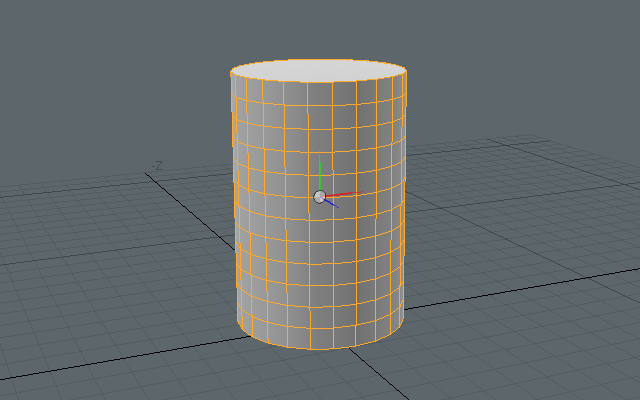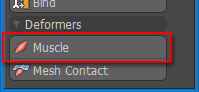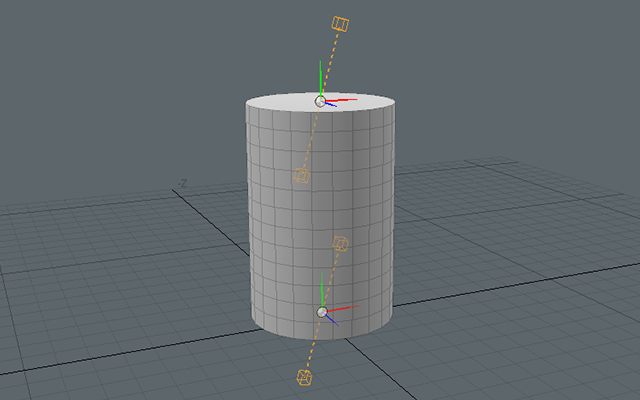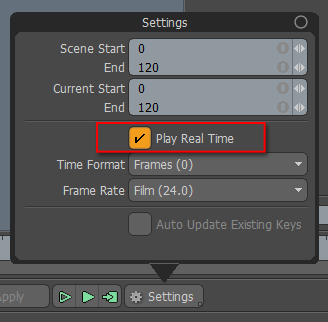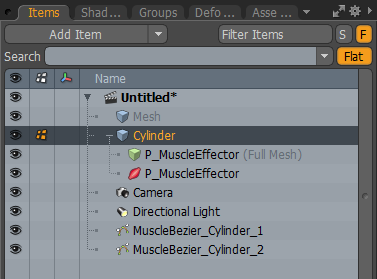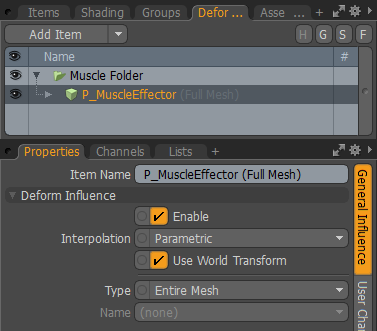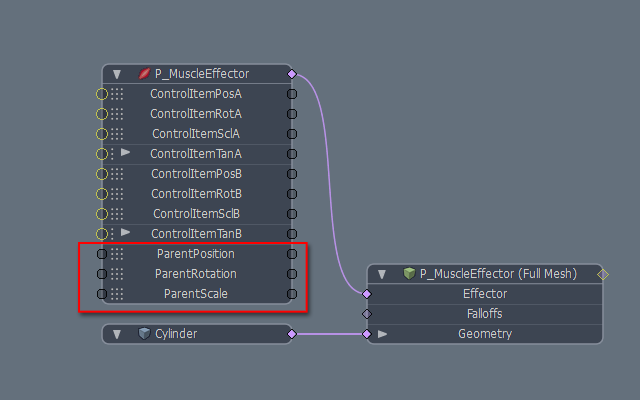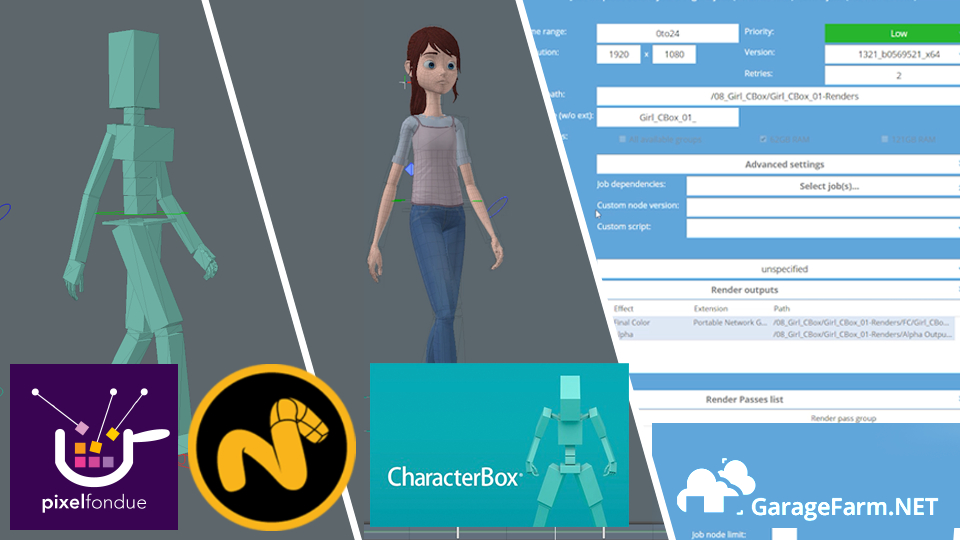The Muscle deformer creates muscle-like expansion, contraction and shaking.
- We select a mesh item.
Here, we created a primitive [Cylinder] and selected it.
- We click [Muscle] in the Main Palette.

- We finished applying the muscle.
Muscle controllers (Bezier node items) were added. We can deform the mesh by moving those muscle controllers.
Please use [Cache Jiggles] if you use Jiggles.
It is necessary to disable Modo's [Play Real Time] to correctly check Jiggle deformations with the [Play] button. Alternatively, you can use [Preview GL].
To disable [Play Real Time]: Go to the menu bar -> Animation -> Settings -> Uncheck [Play Real Time].
When [Play Real Time] is ON, the computation of some frames will be skipped if the playing speed drops. Since Jiggles are computed iteratively by adding a deformation to the state of the previous frame, you won't get accurate deformation results if some frames are skipped.
You can check the P_MuscleEffector that was applied to the mesh by clicking the "+" icon in the Items list.
You can check that the "Muscle Folder" and [General Influence] were added in the Deformers Viewport.
By changing the [Type] of the [General Influence] from [Entire Mesh] to [Weight Map], you can specify the positions of the deformations on mesh items.
When clicking [Muscle], if the mesh item has another item as a parent, [Parent Compensation] is set to ON.
If you change the parent-child relationship of the mesh item after applying Muscle, please link the new parent item's [wposMatrix], [wrotMatrix] and [wsclMatrix] to [ParentPosition], [ParentRotation] and [ParentScale] respectively.