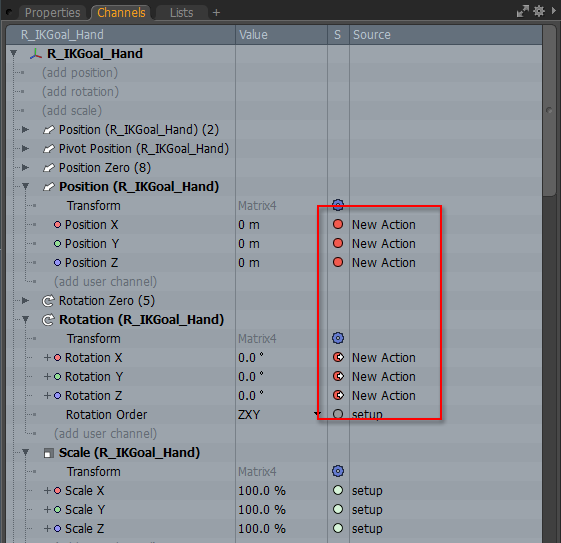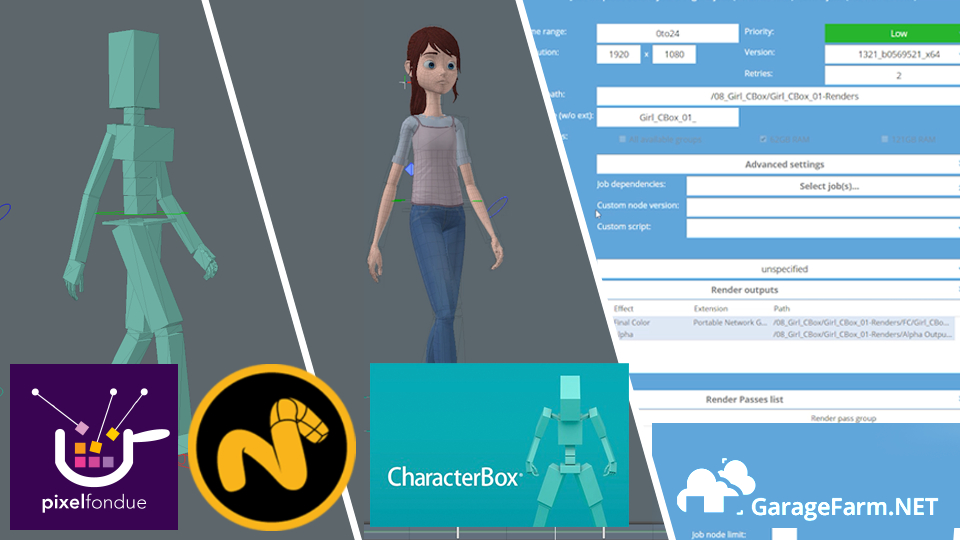Modo's Action functionality is very useful. In this section, we explain the benefits and important points about using actions with CBOX rigs.
Benefits of Using Actions
Using actions has the following benefits:
- We can use Modo's onion skinning feature.
When using [Bind], CBOX adds the mesh items to the Actor group. When you add actions, you can use onion skinning by clicking [Add Onion Skinning]. - Actions can be exported into FBX Takes. This is most suitable for building motions for game engines.
Please refer to SampleFilesAnimationHuman.lxo for an example of exporting actions to FBX.

Important Points About Using Actions
Please pay attention to the following points when using actions:
- Deleting keyframes.
Please make sure not to delete keyframes with the Delete key in the Timeline or Graph Editor when deleting all the keyframes from the channels if keyframes were set to actions.
Please use [Remove Keyframes] when deleting all the keys. You can also right click the channel in Properties and use [Remove All].
 Modo's channels have a layered structure. The action feature manages its values by storing them in channels using the action's name.
When deleting all the keyframes using the Delete key in the Graph Editor,
the action's key data is deleted and it becomes impossible to again set a key as an action to a channel without re-opening the scene file.
Modo's channels have a layered structure. The action feature manages its values by storing them in channels using the action's name.
When deleting all the keyframes using the Delete key in the Graph Editor,
the action's key data is deleted and it becomes impossible to again set a key as an action to a channel without re-opening the scene file.
We run into a problem where, even though we try to create a keyframe for an action, the key is actually set to the scene value (Action none). (Problem current in Modo 90x / 10.x).
The Modo manual contains a detailed explanation of the management of channel values in the section [Render Passes]. Please refer to it for more details.

- Don't use [Transfer] under [New Action]
Please do not use [Transfer] in the [New Action] dialog. Setting [Transfer] to ON deletes the Setup values, causing CBOX rigs to stop behaving correctly.

- Action Naming Rule
If you plan to use [Consolidate Scene] to include multiple characters into a single scene, you should use unique action names. If not, it becomes impossible to switch [Actions] in the consolidated scene.
Modo manages the names of the items in the scene so that they become unique. If it finds items with the same name, it will automatically add index numbers to the names (for example, "Sphere(2)").
In the same way, when actions with the same name are found when doing [Consolidate Scene], the names of the actions are changed to something like "New Action(2)".
The names of the actions are changed, but the action names saved in the channels are not, so we run into a problem where the animation does not switch when we switch the [Action].
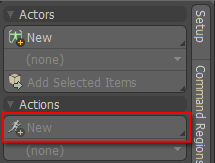
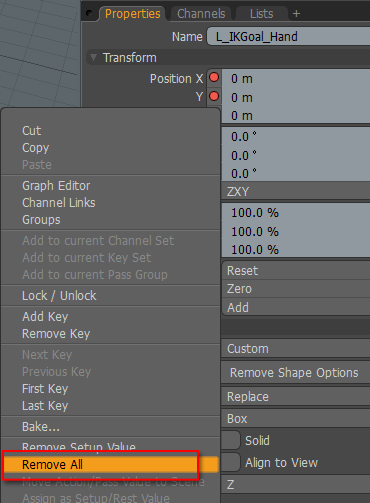 Modo's channels have a layered structure. The action feature manages its values by storing them in channels using the action's name.
When deleting all the keyframes using the Delete key in the Graph Editor,
the action's key data is deleted and it becomes impossible to again set a key as an action to a channel without re-opening the scene file.
Modo's channels have a layered structure. The action feature manages its values by storing them in channels using the action's name.
When deleting all the keyframes using the Delete key in the Graph Editor,
the action's key data is deleted and it becomes impossible to again set a key as an action to a channel without re-opening the scene file.