This page describes a simple texture configuration using Pencil+ 2 Material.
We shall create a simple toon shading (cel shading) texture.
We shall create a simple toon shading (cel shading) texture.
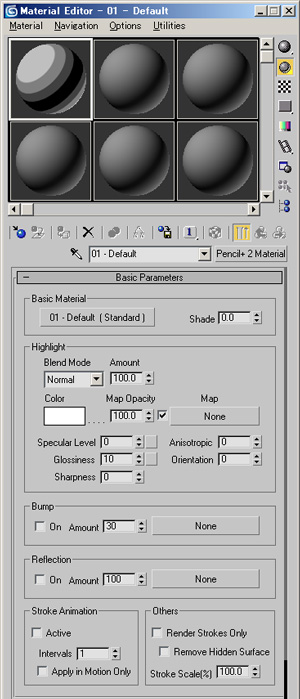 Configure the [Pencil+ 2 Material] using the Material Editor.
Configure the [Pencil+ 2 Material] using the Material Editor.
*See Using Pencil+ 2 Materials to learn how to use Pencil+ 2 Materials. Let's try reducing the number of gradation zones.
Let's try reducing the number of gradation zones.
The Gradations rollout contains 4 parameters called Zones which adjust the gradations. Starting from the left, the Zones are called [Zone1], [Zone2], [Zone3] and [Zone4].
Flags are displayed in the gradations bottom part. These flags can be used to adjust the gradations colors.
 Let's now use the [Gradations] rollout to define a texture with 2 gradations. Drag the flags of [Zone1] and [Zone2] to the left edge.
Let's now use the [Gradations] rollout to define a texture with 2 gradations. Drag the flags of [Zone1] and [Zone2] to the left edge. Let's try changing the colors.
Let's try changing the colors.
Double-click one of the flags to open the Color Selector dialog.
 Let's change the colors of [Zone1] and [Zone2].
Let's change the colors of [Zone1] and [Zone2].
 Let's add highlights.
Let's add highlights.
Adjust the values of [Specular Level] and [Glossiness] in the Basic Parameters rollout.
The highlight sharpness can be adjusted with the [Sharpness] parameter. We just created a toon shading texture.
We just created a toon shading texture.
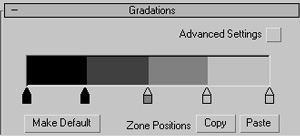 Let's try reducing the number of gradation zones.
Let's try reducing the number of gradation zones.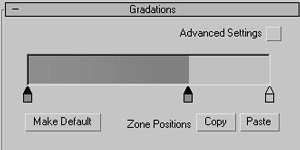 Let's now use the [Gradations] rollout to define a texture with 2 gradations. Drag the flags of [Zone1] and [Zone2] to the left edge.
Let's now use the [Gradations] rollout to define a texture with 2 gradations. Drag the flags of [Zone1] and [Zone2] to the left edge.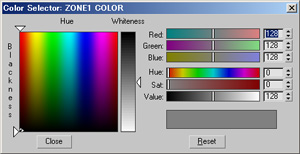 Let's try changing the colors.
Let's try changing the colors.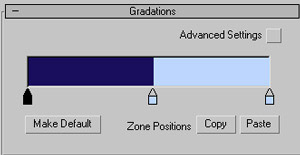 Let's change the colors of [Zone1] and [Zone2].
Let's change the colors of [Zone1] and [Zone2].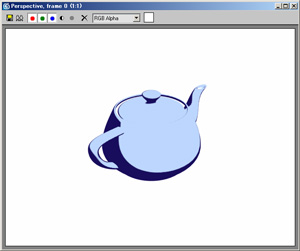
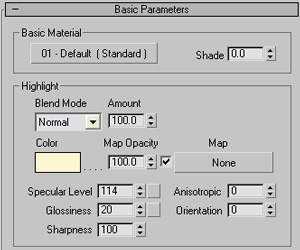 Let's add highlights.
Let's add highlights. 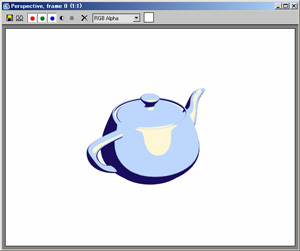 We just created a toon shading texture.
We just created a toon shading texture.