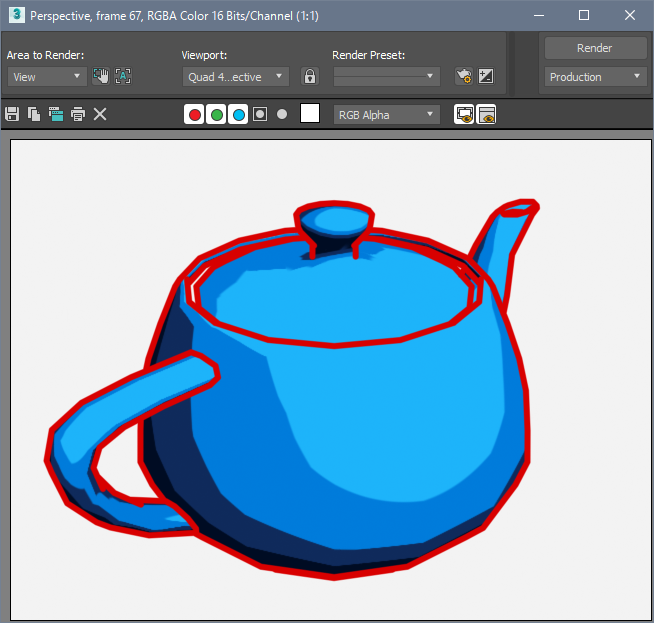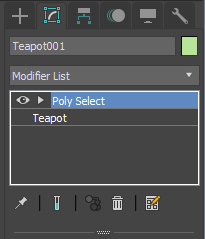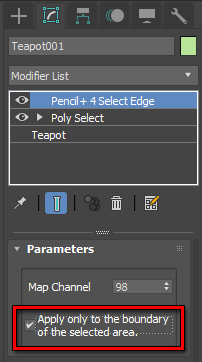We explain how to use Pencil+ 4 Select Edge to draw Lines on specific edges.
- Create a scene using Pencil+ 4 Lines.

- Add a [Poly Select] modifier and select the target polygon parts.
With the target object selected, select [Poly Select] in the Modifier list of the Modify panel. Next, use [Vertex], [Edge] or [Polygon] to select the parts of the polygon where you wish to draw Lines.


- Add a [Pencil+ 4 Select Edge].
Select [Pencil+ 4 Select Edge] in the Modifier List of the Modify panel. Next, check [Apply only to the boundary of the selected area.]. *Lines might not be drawn correctly if another polygon separation modifier is added between [Poly Select] and [Pencil+ 4 Select Edge].

- Press the [F9] key to render.
Pencil+ 4 Lines are drawn around the selected polygon area.