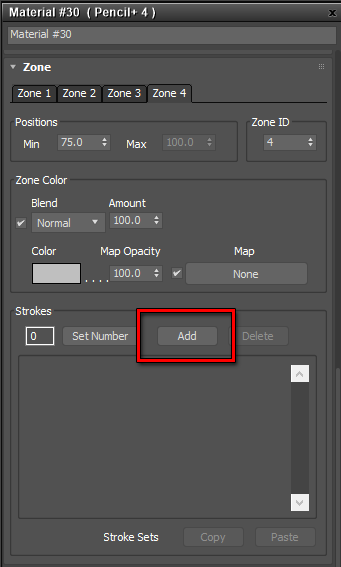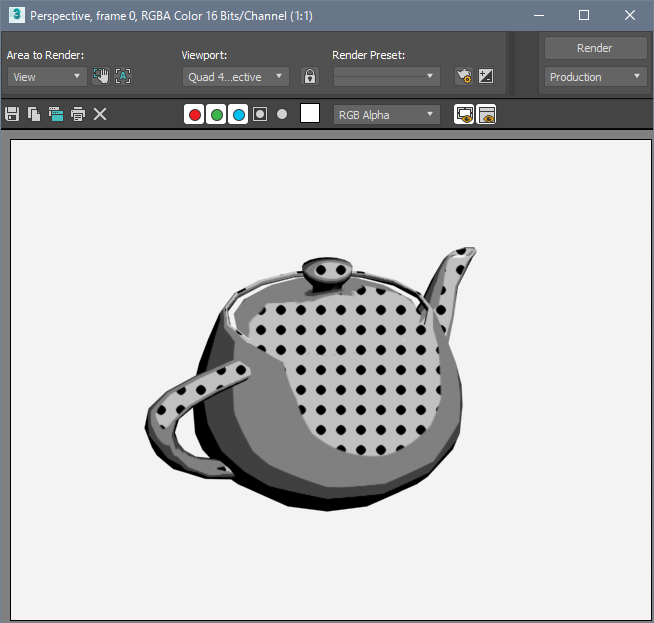We explain how to use Pencil+ 4 Stroke maps.
- Show a Pencil+ 4 Material node's parameters in the Slate Material Editor's [Material Parameter Editor].

- Create a Stroke map.
Click a Zone tab in the Zone section, then click [Add] in the Strokes area. A Pencil+ 4 Stroke map is added to the Strokes list.

- Press the [F9] key to render. The Pencil+ 4 Stroke Map is rendered. By default, short dot-like strokes are drawn.
Adjust the Stroke map parameters as you like.