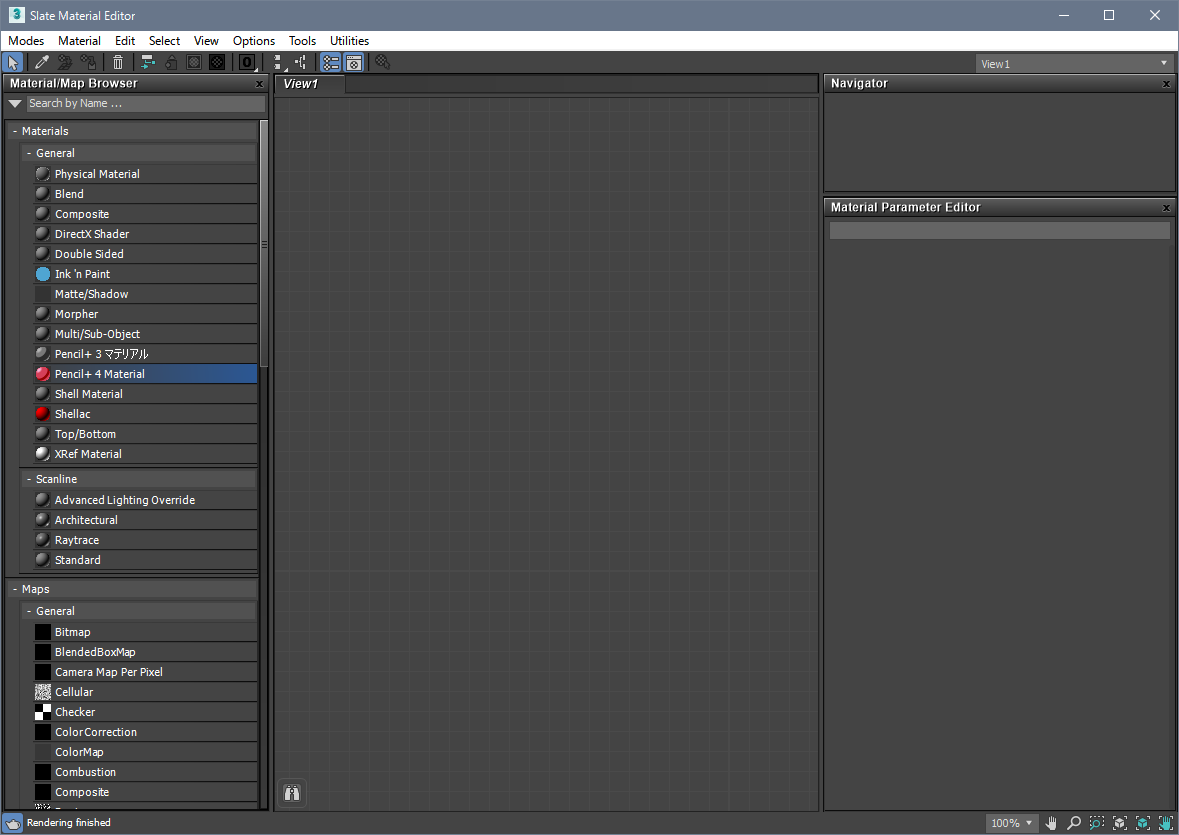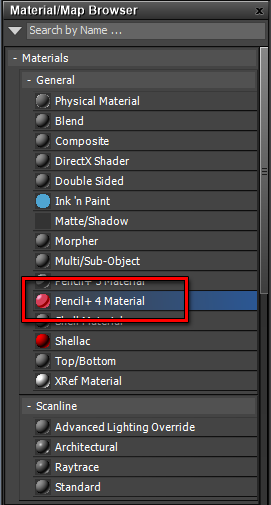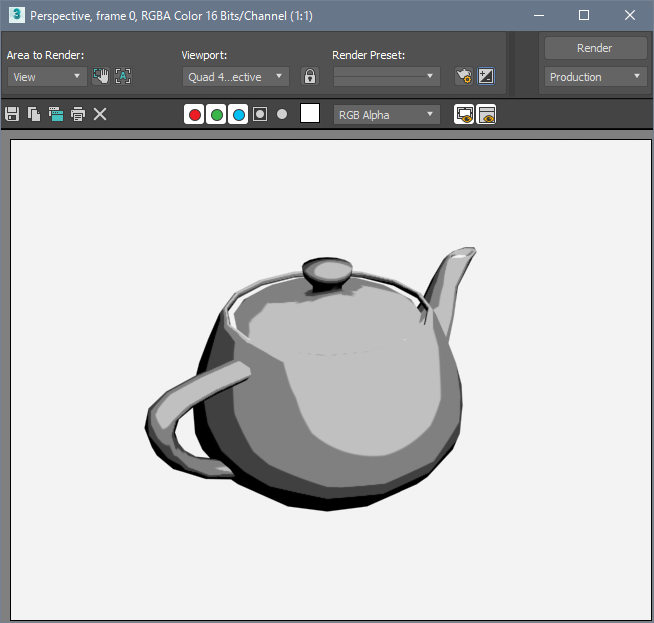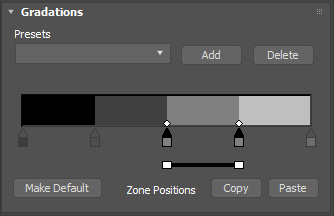We explain how to use Pencil+ 4 Material to create toon shading materials.
- Change the renderer to [Scanline Renderer].
- Create an object for toon shading.
In this example, we use the [Teapot] object from the Standard Primitives.

- Create a material.
Press the [M] key to open the Slate Material Editor.

- Drag and drop [Pencil+ 4 Material] from [Material/Map Browser] at the left-hand side of the Slate Material Editor to the teapot object in the viewport. The Pencil+ 4 Material is applied to the teapot object.


- Press the [F9] key to render. The Pencil+ 4 Material is rendered.
A gray material is drawn by default. Adjust the color as you like in the Gradations section of the Pencil+ 4 Material.