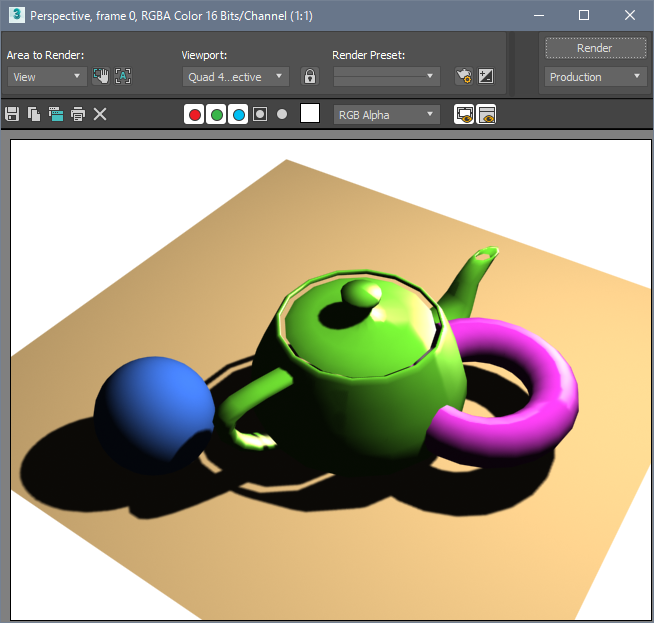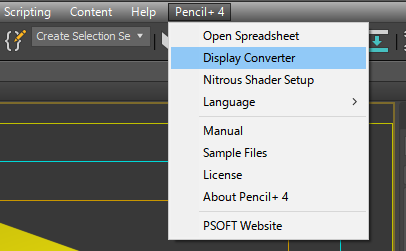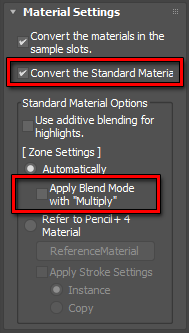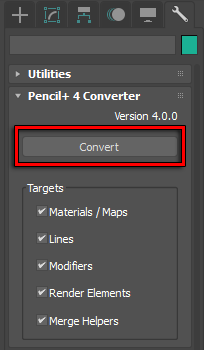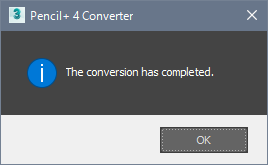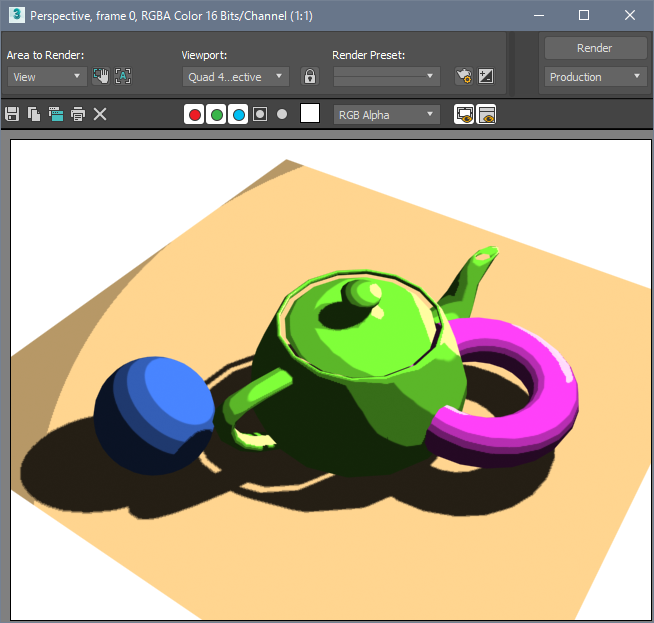We explain how to convert Standard Materials to Pencil+ 4 Materials.
- Open the scene file where Standard Materials are used.


- Display the Pencil+ 4 Converter. Click [File menu / Pencil+ 4 / Display Converter]. The Pencil+ 4 Converter is displayed.

- Setup the Standard Material conversion. Check [Convert the Standard Materials] in the Material Settings section. Next, uncheck [Apply Blend Mode with "Multiply"].

- Convert. Click [Convert]. A progress bar displays the progress of the conversion. A confirmation window is displayed when the conversion completes.


- Press the [F9] key to render the scene. The Pencil+ 4 Materials are rendered. You can confirm that the Standard Materials' [Diffuse Reflection] and [Specular Reflection] have been converted to Pencil+ 4 Materials.