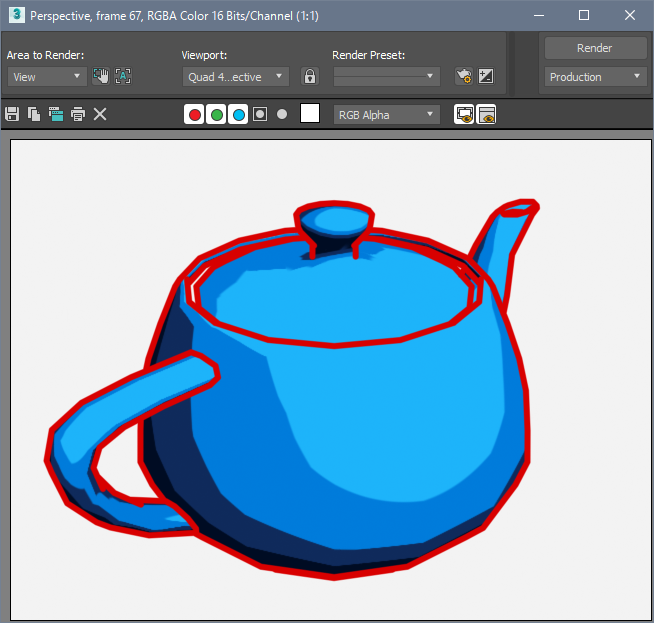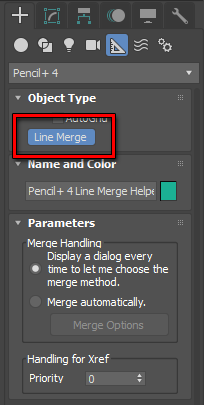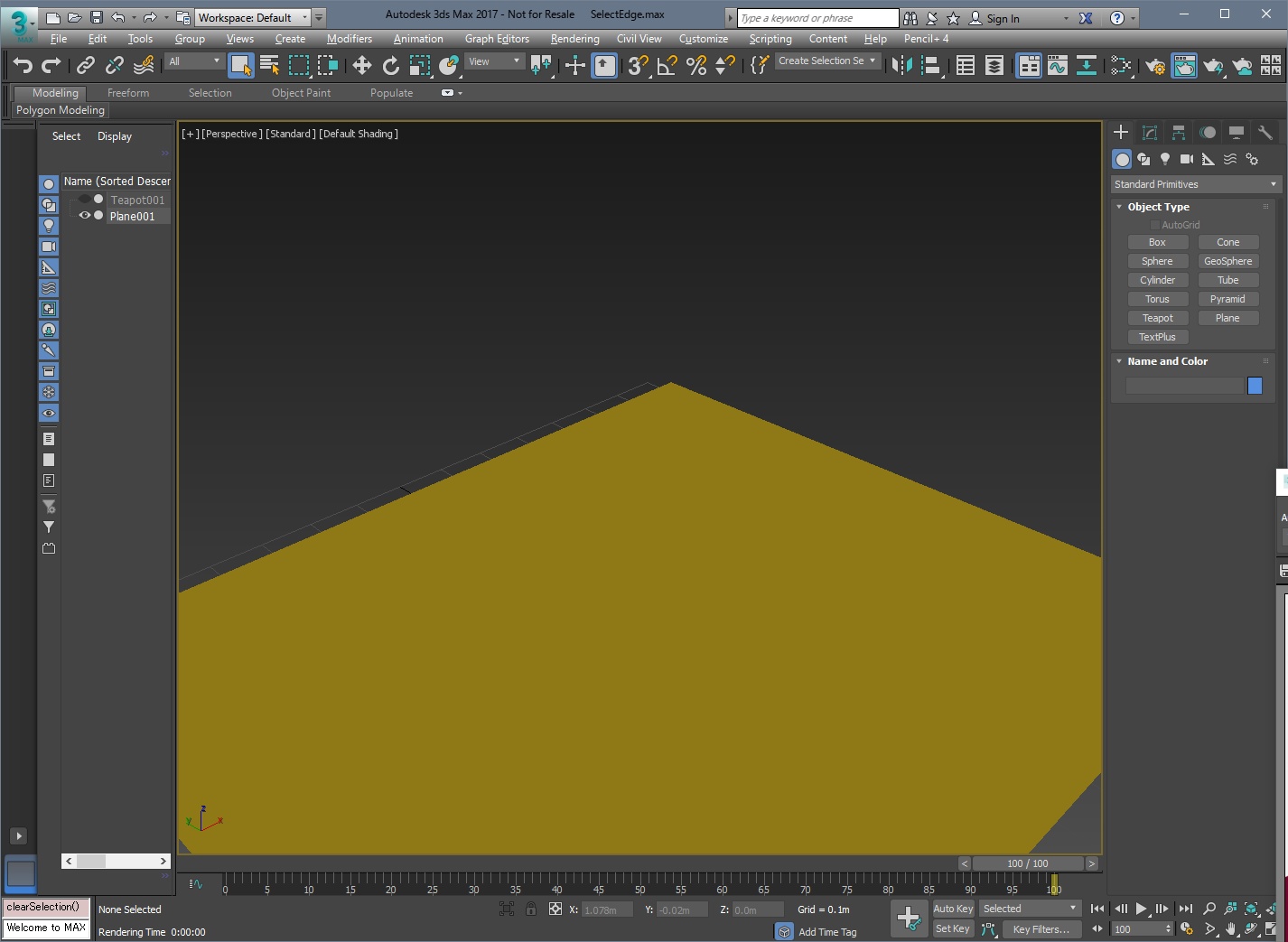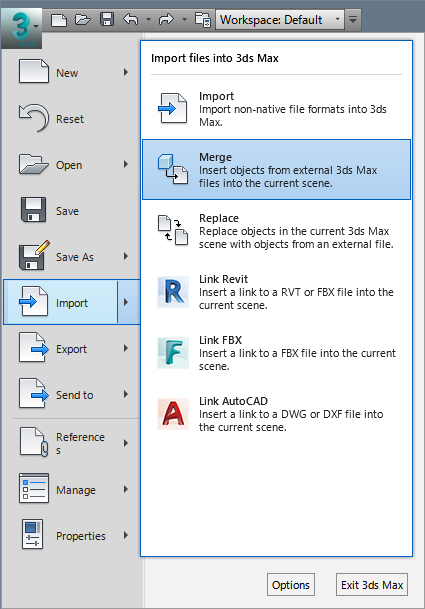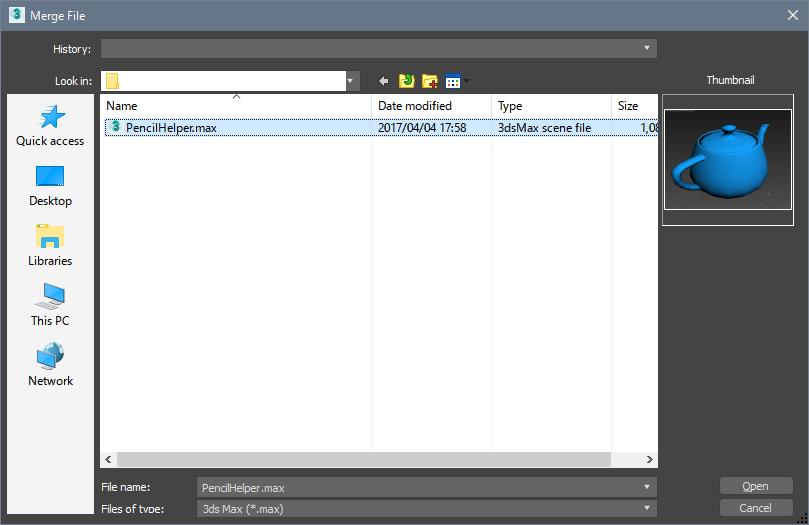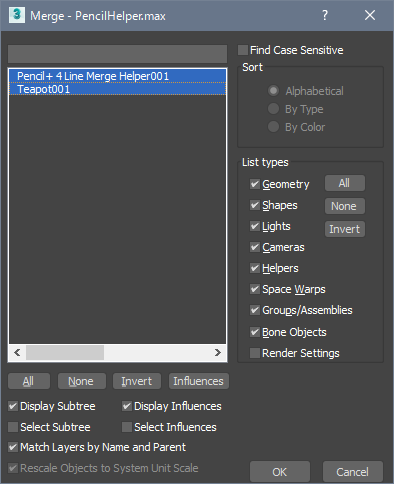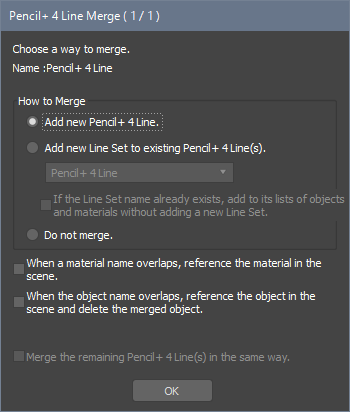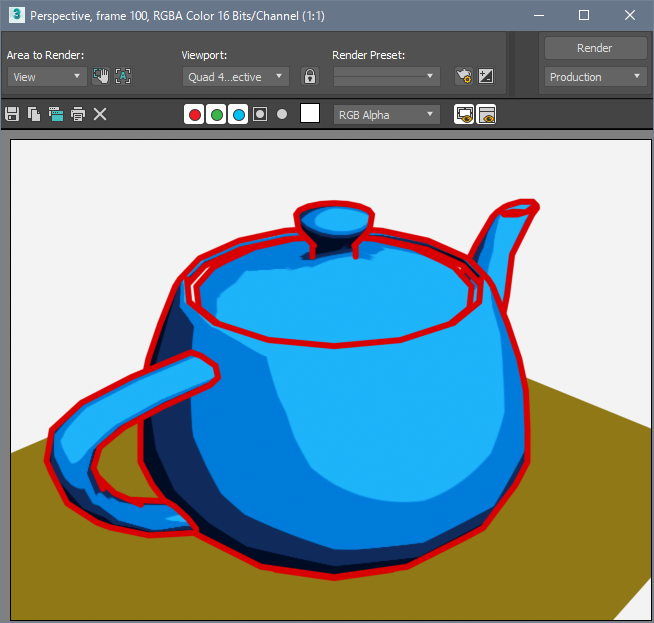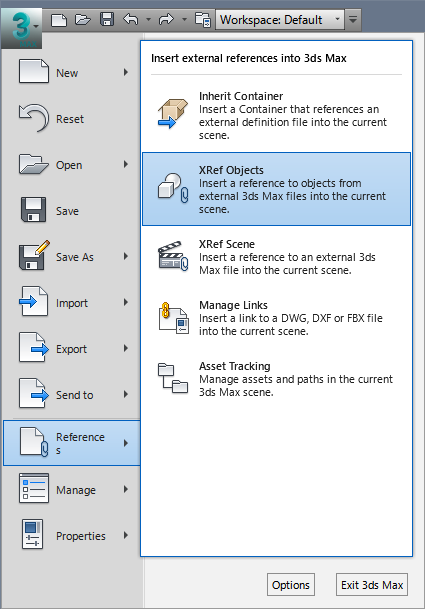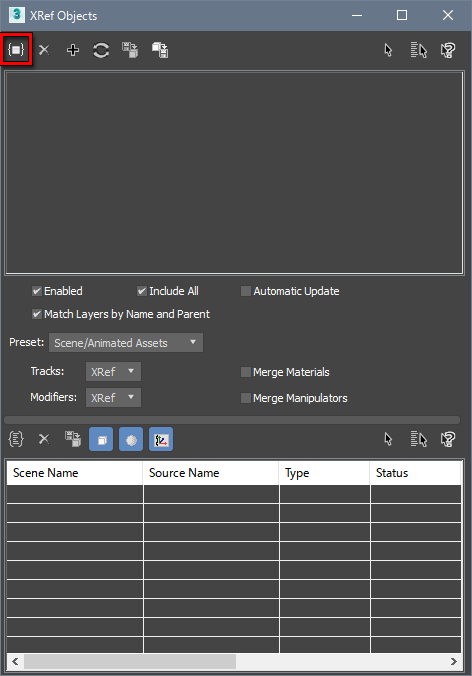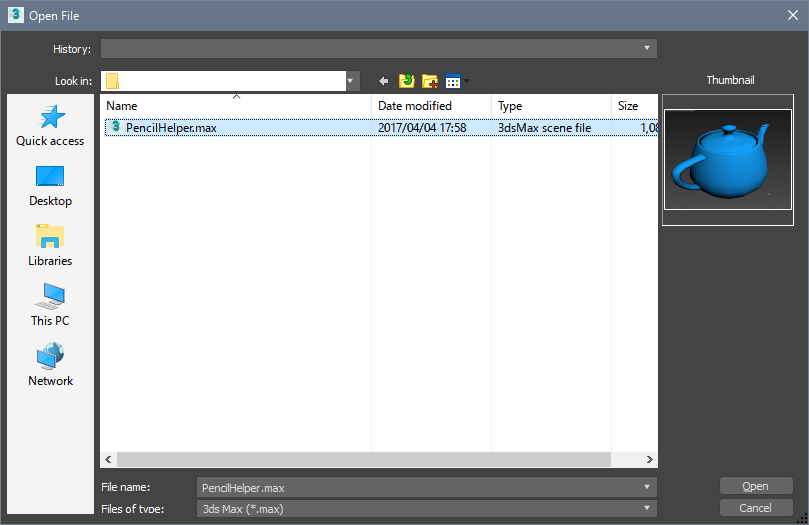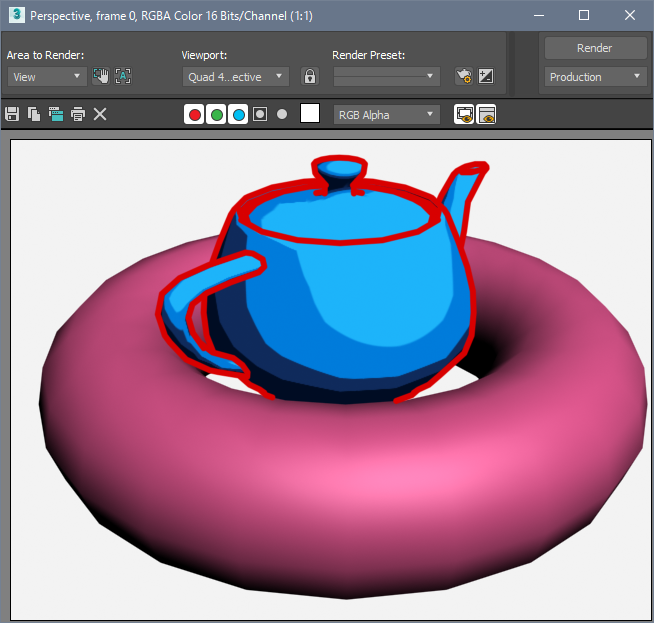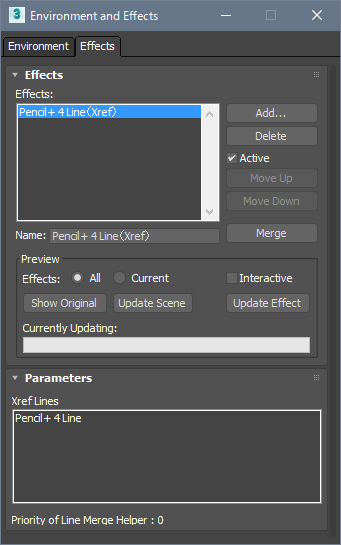We explain how to create Line Merge Helpers as well as how to merge Pencil+ 4 Lines using Pencil+ 4 Line Merge Helpers and how to refer to such Lines as external files.
Creating Pencil+ 4 Line Merge Helpers
We explain how to create Pencil+ 4 Line Merge Helpers. A Pencil+ 4 Line Merge Helper is a helper object used to [Merge] Pencil+ 4 Line data into another scene file or to read in the data as an [External Reference Scene] or [External Reference Object]. Since 3ds Max does not support merging or referencing [Effects], such functionality is made possible for Pencil+ 4 Lines via this helper object.
- Create a scene using Pencil+ 4 Lines.


- Create a Pencil+ 4 Line Merge Helper.
Select [Pencil+ 4] from the [Create] panel's [Helpers] list and click [Line Merge]. Next, click the viewport to create a Pencil+ 4 Line Merge Helper object. The position of the helper object in the scene has no importance.


- Save the scene.
Press [Ctrl+S] to save the scene.For this example, we name the file [PencilHelper.max]. This completes the preparation for merging Pencil+ 4 Lines.
Merging Pencil+ 4 Lines
We explain how to merge Pencil+ 4 Lines from other scene files.
- Open the scene file into which the merge will be performed.
Open the scene file into which you wish to merge and click [Merge] in the File menu's [Import] section. For this example, we select "PencilHelper.max" in the [Merge File] dialog.



- Select objects.
In the [Merge] dialog's list, select "Pencil+ 4 Line Merge Helper" and the objects using Pencil+ 4 Lines (Teapot in our example) and click [OK]. The Pencil+ 4 Line Merge dialog opens.

- Set the merge method.
In the Penci+ 4 Line Merge dialog, set the way in which you will add the Pencil+ 4 Lines to the scene and click [OK]. The objects and Pencil+ 4 Lines are merged into the scene. The [Pencil+ 4 Line Merge Helper] is automatically deleted from the scene when the merge completes. If you wish to merge without displaying the Pencil+ 4 Line Merge dialog, you can specify the merge method in the [Merge Options] of the Pencil+ 4 Line Merge Helper.

- Press the [F9] key to render.
The Pencil+ 4 Lines were merged into the scene and are drawn on the objects.


External References to Pencil+ 4 Lines
We explain how to refer to Pencil+ 4 Lines from other files.
- Open the scene file into which the merge will be performed.
Open the scene into which you wish to merge and click [XRef Objects] or [XRef Scene] in the [References] section of the File menu. In this example, we click [XRef Objects]. This opens the [XRef Objects] window.


- Select the file for the XRef objects.
Click [Create XRef Record from File...] in the XRef Objects window. In the [Open File] dialog, select the scene to which you wish to refer ("PencilHelper.max" in this example) and open it.


- Press the [F9] key to render.
The Pencil+ 4 Lines were merged into the scene and are drawn on the objects. You can check the Pencil+ 4 Line external references in the [Effects] list where they are listed as [Pencil+ 4 Line (Xref)]. If the referenced scene (PencilHelper.max in our example) is updated, the updates will also be reflected in the scenes referencing it.