We introduce the [Replace Line Color] feature.
■Outline of the [Replace Line Color] feature.
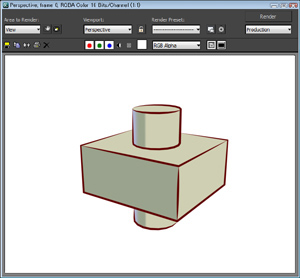 In Pencil+ 3, the feature [Replace Line Color] was added to the Material's [Line Functions]. This feature plays a supporting role to Pencil+ 3 Lines.
In Pencil+ 3, the feature [Replace Line Color] was added to the Material's [Line Functions]. This feature plays a supporting role to Pencil+ 3 Lines.
For example, if we wish to draw lines in a way similar to that seen in [Drawing lines at object intersections], we may wish to leave the line settings for the whole object as they are and only change the line color at the intersections.
Such an expression can be achieved using [Line Detailed Settings], but in some cases, such as when we wish to maintain the current line settings and output single color lines on an object basis, using the Materials can prove useful.
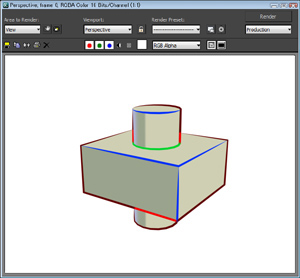 The feature [Replace Line Color] answers such specific needs.
The feature [Replace Line Color] answers such specific needs.
The management of the lines can become complex when defining line settings for multiple scenes or in groups of people, so we recommend to continue using Pencil+ 3 Line's [Line Sets] for the management of such cases.
■Caution
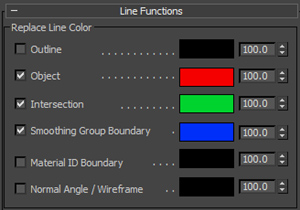 When using [Material ID Boundary], it is necessary to use the same color for the adjacent materials' [Material ID Boundary]. If [Replace Line Color] is applied to only one of the materials, the color applied will change according to the object's angle, depending on which line is prioritized.
When using [Material ID Boundary], it is necessary to use the same color for the adjacent materials' [Material ID Boundary]. If [Replace Line Color] is applied to only one of the materials, the color applied will change according to the object's angle, depending on which line is prioritized.
