This tutorial explains how to use Pencil+ 2 Lines.
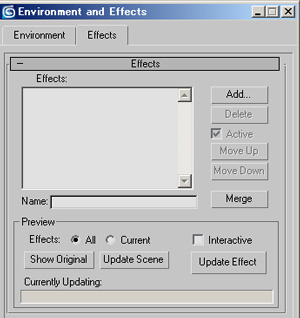 Go to [Rendering] menu / [Effects] / [Environment and Effects] dialog / [Effects] tab / [Add] button / [Add Effect] dialog, select [Pencil+ 2 Line] and press [OK].
Go to [Rendering] menu / [Effects] / [Environment and Effects] dialog / [Effects] tab / [Add] button / [Add Effect] dialog, select [Pencil+ 2 Line] and press [OK].
 Push the [Add] line set button in the [Base Parameters] roll out to add a line set.
Push the [Add] line set button in the [Base Parameters] roll out to add a line set.
 Press the [Add] object button in the [Base Parameters] roll out and add an object on which to draw lines.
Press the [Add] object button in the [Base Parameters] roll out and add an object on which to draw lines.
 Render the scene.
Render the scene.
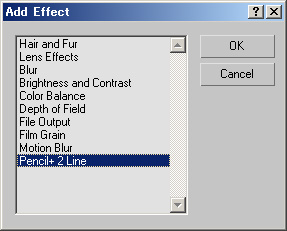
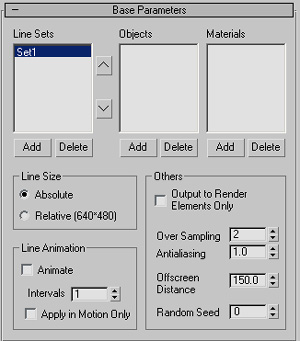 Push the [Add] line set button in the [Base Parameters] roll out to add a line set.
Push the [Add] line set button in the [Base Parameters] roll out to add a line set.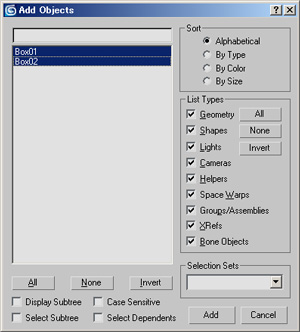 Press the [Add] object button in the [Base Parameters] roll out and add an object on which to draw lines.
Press the [Add] object button in the [Base Parameters] roll out and add an object on which to draw lines.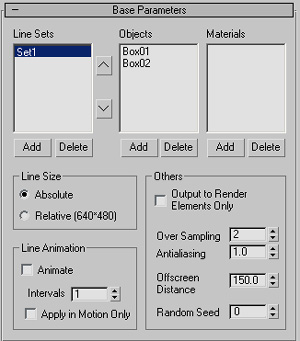
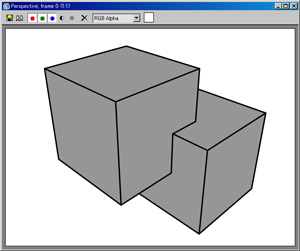 Render the scene.
Render the scene.