This tutorial explains how to use presets.
Presets allow you to save predefined settings and to reload them quickly to adapt them to other configurations.
Registering presets:
 Type the name of the preset in the [Presets] field.
Type the name of the preset in the [Presets] field. Press the [Add] button.
Press the [Add] button.
The preset is registered and added to the Presets menu.
Deleting presets:
 Choose the preset to be deleted from the Presets menu.
Choose the preset to be deleted from the Presets menu. Press the [Delete] button. The preset is removed from the Presets menu.
Press the [Delete] button. The preset is removed from the Presets menu.
Overwriting presets:
 Type the name of the preset you wish to overwrite in the [Presets] field.
Type the name of the preset you wish to overwrite in the [Presets] field.- Press the [Add] button.
The preset settings are overwritten and registered.
Tips!
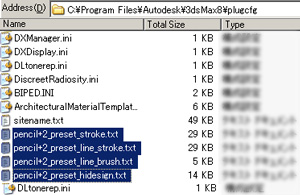 Preset settings are saved in the folder "plugcfg" within the directory where Max was installed.
Preset settings are saved in the folder "plugcfg" within the directory where Max was installed.example: 3ds Max 2011plugcfg
・pencil+2_preset_hidesign.txt
・pencil+2_preset_line_brush.txt
・pencil+2_preset_line_stroke.txt
・pencil+2_preset_stroke.txt
To protect the presets, they are not deleted when re-installing or uninstalling Pencil+. If you don't need them anymore, please delete them manually. Also, if you need the presets that were defined when first installing the software, move the current presets file to a different location and re-install the product.
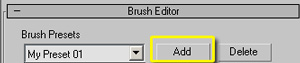 Type the name of the preset in the [Presets] field.
Type the name of the preset in the [Presets] field.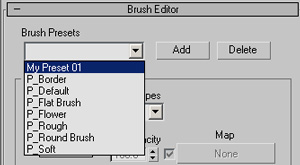 Press the [Add] button.
Press the [Add] button.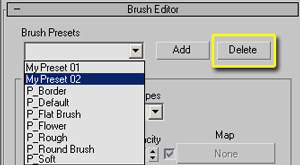 Choose the preset to be deleted from the Presets menu.
Choose the preset to be deleted from the Presets menu.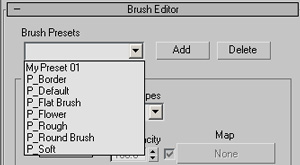 Press the [Delete] button. The preset is removed from the Presets menu.
Press the [Delete] button. The preset is removed from the Presets menu.