This tutorial introduces how to convert a [Standard Material] to a [Pencil+ 2 Material] using the Pencil+ 2 Material Converter.
 Open a scene file you wish to convert.
Open a scene file you wish to convert. Follow Command Panel / [Utilities] / [More...] / and select [Pencil+ 2 Material Converter].
Follow Command Panel / [Utilities] / [More...] / and select [Pencil+ 2 Material Converter].
 The [Pencil+ 2 Material Converter] rollout is displayed.
The [Pencil+ 2 Material Converter] rollout is displayed.
 Press the [Add] button to show the [Add Materials] dialog box.
Press the [Add] button to show the [Add Materials] dialog box.
Select the materials you wish to convert and press [OK]. The target materials for conversion are displayed in the [Materials] list.
The target materials for conversion are displayed in the [Materials] list. Press the [Convert to Pencil+ 2] button.
Press the [Convert to Pencil+ 2] button.
The conversion confirmation dialog appears. Press [OK].
 The materials have been converted to Pencil+ 2 Materials.
The materials have been converted to Pencil+ 2 Materials.
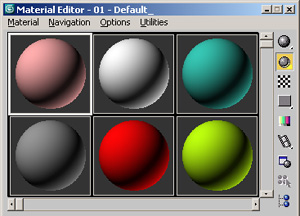 Open a scene file you wish to convert.
Open a scene file you wish to convert.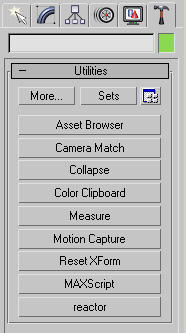 Follow Command Panel / [Utilities] / [More...] / and select [Pencil+ 2 Material Converter].
Follow Command Panel / [Utilities] / [More...] / and select [Pencil+ 2 Material Converter].
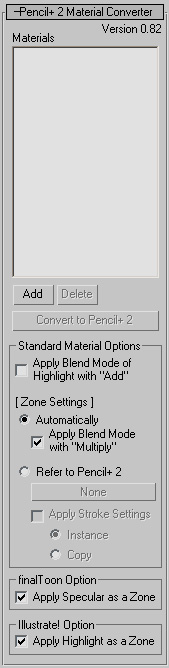 The [Pencil+ 2 Material Converter] rollout is displayed.
The [Pencil+ 2 Material Converter] rollout is displayed. 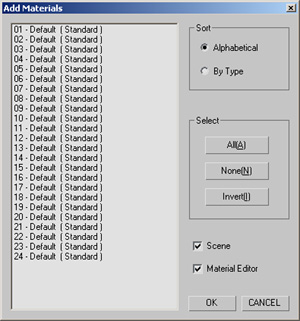 Press the [Add] button to show the [Add Materials] dialog box.
Press the [Add] button to show the [Add Materials] dialog box.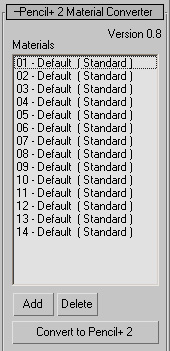 The target materials for conversion are displayed in the [Materials] list.
The target materials for conversion are displayed in the [Materials] list.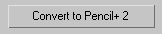 Press the [Convert to Pencil+ 2] button.
Press the [Convert to Pencil+ 2] button.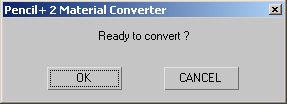
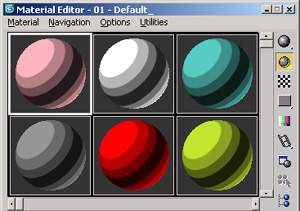 The materials have been converted to Pencil+ 2 Materials.
The materials have been converted to Pencil+ 2 Materials.