This tutorial introduces how to convert a [Standard Material] to a [Pencil+ 2 Material] while referencing a preexisting [Pencil+ 2 Material].
 Open a scene file you wish to convert.
Open a scene file you wish to convert. Follow Command Panel / [Utilities] / [More...] / and select [Pencil+ 2 Material Converter].
Follow Command Panel / [Utilities] / [More...] / and select [Pencil+ 2 Material Converter].
 The [Pencil+ 2 Material Converter] rollout is displayed.
The [Pencil+ 2 Material Converter] rollout is displayed.
 Press the [Add] button to show the [Add Materials] dialog box.
Press the [Add] button to show the [Add Materials] dialog box.
Select the materials you wish to convert and press [OK]. The target materials for conversion are displayed in the [Materials] list.
The target materials for conversion are displayed in the [Materials] list. Create the Pencil+ 2 Material that will be used as a reference for the conversion.
Create the Pencil+ 2 Material that will be used as a reference for the conversion.
Create the reference Pencil+ 2 Material using the [Material Editor].
In this example we create a 2-gradations zone configuration, we uncheck the color check box for [Zone4] and set the [Blend] mode to [Multiply] for [Zone3].

 Activate [Refer to Pencil+ 2] and drag/drop the [Pencil+ 2 Material] created in
step 6 on the [Material] button .
Activate [Refer to Pencil+ 2] and drag/drop the [Pencil+ 2 Material] created in
step 6 on the [Material] button .
This completes our preparation. Press the [Convert to Pencil+ 2] button.
Press the [Convert to Pencil+ 2] button.
The conversion confirmation dialog appears. Press [OK].
 The materials have been converted to Pencil+ 2 Materials.
The materials have been converted to Pencil+ 2 Materials.
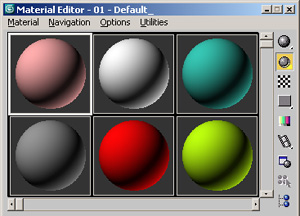 Open a scene file you wish to convert.
Open a scene file you wish to convert.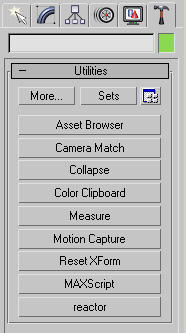 Follow Command Panel / [Utilities] / [More...] / and select [Pencil+ 2 Material Converter].
Follow Command Panel / [Utilities] / [More...] / and select [Pencil+ 2 Material Converter].
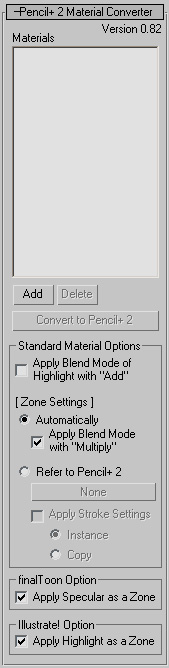 The [Pencil+ 2 Material Converter] rollout is displayed.
The [Pencil+ 2 Material Converter] rollout is displayed. 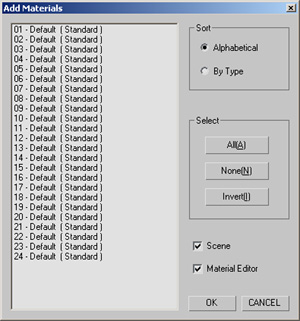 Press the [Add] button to show the [Add Materials] dialog box.
Press the [Add] button to show the [Add Materials] dialog box.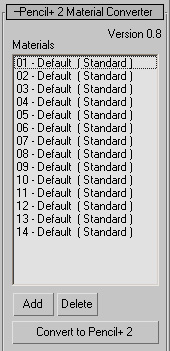 The target materials for conversion are displayed in the [Materials] list.
The target materials for conversion are displayed in the [Materials] list.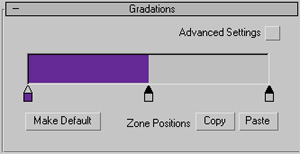 Create the Pencil+ 2 Material that will be used as a reference for the conversion.
Create the Pencil+ 2 Material that will be used as a reference for the conversion.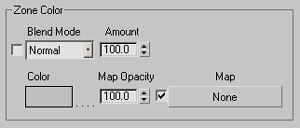
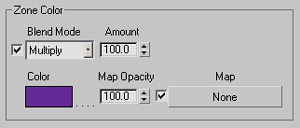
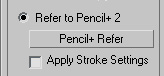 Activate [Refer to Pencil+ 2] and drag/drop the [Pencil+ 2 Material] created in
step 6 on the [Material] button .
Activate [Refer to Pencil+ 2] and drag/drop the [Pencil+ 2 Material] created in
step 6 on the [Material] button .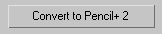 Press the [Convert to Pencil+ 2] button.
Press the [Convert to Pencil+ 2] button.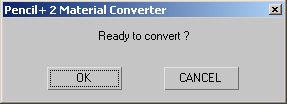
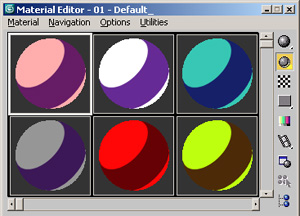 The materials have been converted to Pencil+ 2 Materials.
The materials have been converted to Pencil+ 2 Materials.