This tutorial explains how to use Pencil+ 3 Material's [Line Functions] / [Draw Hidden Lines as Visible Lines] feature.
[Draw Hidden Lines as Visible Lines] is useful to draw the lines of objects located inside transparent glass without using a [Reflection/Refraction Map].
[Draw Hidden Lines as Visible Lines] is useful to draw the lines of objects located inside transparent glass without using a [Reflection/Refraction Map].
 Prepare an object to which Pencil+ 3 Lines are applied.
Prepare an object to which Pencil+ 3 Lines are applied.
In this example, we use the [Teapot] from the [Standard Primitives]. We configure red visible lines on the object and render it. Create an object that covers the teapot.
Create an object that covers the teapot.
In this example, we use a [Cylinder] from the [Standard Primitives].
 Apply a material with a reduced [Opacity] to the cylinder object.
Apply a material with a reduced [Opacity] to the cylinder object.
Press the [M] key to open the material editor.
Set the [Opacity] to 30 and apply the material to the cylinder object. Render the scene.
Render the scene.
Since the teapot is covered by the cylinder object, the teapot's lines are determined to be [Hidden Lines] and are not drawn. Apply a Pencil+ 3 Material to the opaque material.
Apply a Pencil+ 3 Material to the opaque material.
Press the [Type] button to open the [Material/Map Browser].
Select [Pencil+ 3 Material] in the browser and press [OK]. The [Replace Material] dialog appears.
The [Replace Material] dialog appears.
Leave [Keep old material as sub-material?] selected and press [OK]. Enable [Draw Hidden Lines as Visible Lines].
Enable [Draw Hidden Lines as Visible Lines].
Press the [Line Functions] button and activate [Draw Hidden Lines as Visible Lines] located in [Edge Detection].
 Render the scene.
Render the scene.
The red lines applied to the teapot are rendered.Tips!
Lines rendered by [Draw Hidden Lines as Visible Lines] can be output as separate line components using render elements output.
[Draw Hidden Lines as Visible Lines] is a function that renders as [Visible Lines] objects that were originally processed as [Hidden Lines].
For this reason, please note that, unlike the case where [Pencil+ 3 Reflection/Refraction map] is used, the line color is not affected by the material's color and opacity.
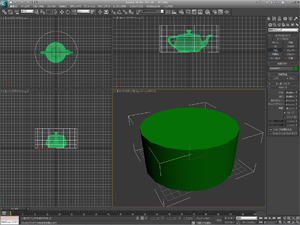 Create an object that covers the teapot.
Create an object that covers the teapot.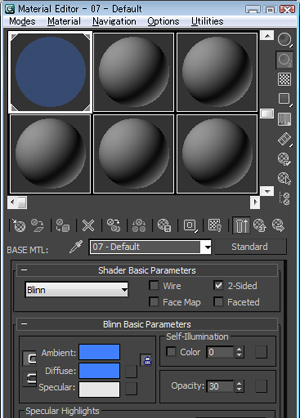 Apply a material with a reduced [Opacity] to the cylinder object.
Apply a material with a reduced [Opacity] to the cylinder object.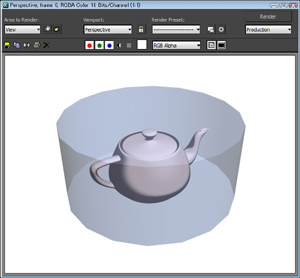 Render the scene.
Render the scene.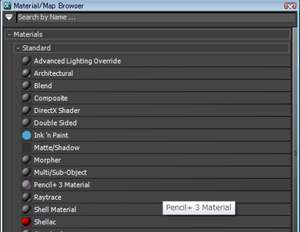 Apply a Pencil+ 3 Material to the opaque material.
Apply a Pencil+ 3 Material to the opaque material.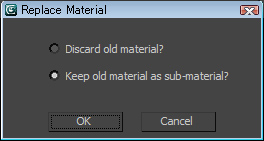 The [Replace Material] dialog appears.
The [Replace Material] dialog appears.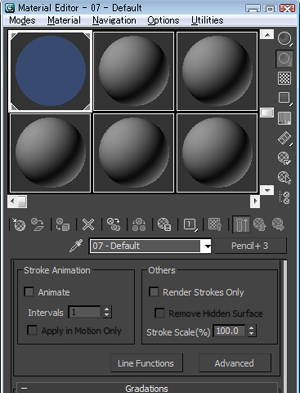 Enable [Draw Hidden Lines as Visible Lines].
Enable [Draw Hidden Lines as Visible Lines].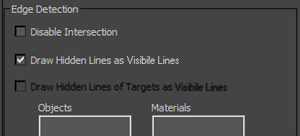
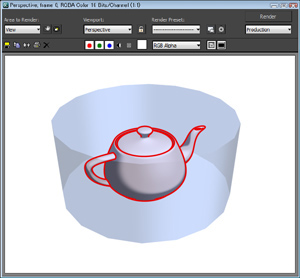 Render the scene.
Render the scene.
