The gradation bar was extended in Pencil+ 3 Material. This tutorial introduces how to use it.
The gradation bar can be used flexibly by using combinations of the [Ctrl], [Shift] and [Alt] keys.
Additionally, multiple zones can be selected by using the zone selection tool.
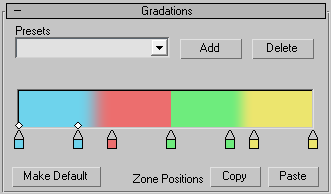
The gradation bar can be used flexibly by using combinations of the [Ctrl], [Shift] and [Alt] keys.
Additionally, multiple zones can be selected by using the zone selection tool.
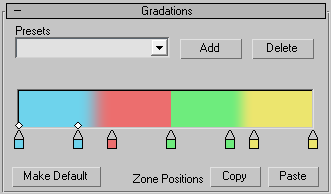
[Shift] Key

- Add to selection.
- Move zones with unselected positions fixed.
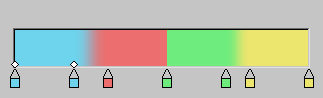
[Ctrl] Key

- Drag selection.
- Substitute zones
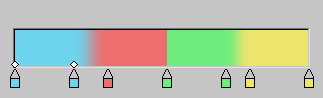
[Shift+Alt] Keys

- Move zones with zone width and unselected positions fixed.
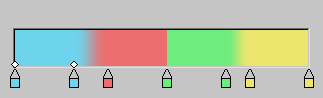
[Ctrl+Alt] Keys
- Duplicate zones.
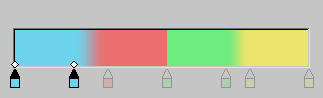
[Delete] Key
- Delete the selected zone.
