This tutorial explains how to draw Pencil+ 3 Lines over specific polygon edges.
 Prepare an object to which the [Pencil+ 3 Line] effect is applied.
Prepare an object to which the [Pencil+ 3 Line] effect is applied.
For this tutorial, we use the [Teapot] from the [Standard Primitives]. We configure red visible lines on the object and render it. Convert the teapot to an [Editable Poly].
Convert the teapot to an [Editable Poly].
Select the teapot object, right-click to show the Quad Menu and click [Convert To:]/[Convert to Editable Poly].
 Select edges.
Select edges.
Choose [Edge] from the [Selection] rollout and select the edges of the object over which you wish to draw Lines.
 Configure the [Creases].
Configure the [Creases].
Set a value to [Crease] in the [Edit Edges] rollout.
The creases will influence the shading. If you don't want the creases to stand out, set a small value such as [0.01]. Apply [MeshSmooth] or [TurboSmooth].
Apply [MeshSmooth] or [TurboSmooth].
Select [MeshSmooth] or [TurboSmooth] from the [Modifier List]. Render the scene.
Render the scene.
Lines are drawn over the edges to which creases were set. Creases are rendered as Pencil+ 3 Line's [Smoothing Group Boundary].
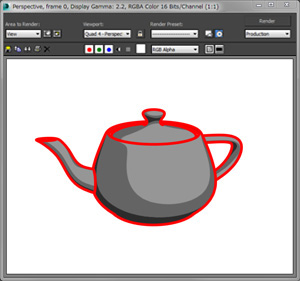 Prepare an object to which the [Pencil+ 3 Line] effect is applied.
Prepare an object to which the [Pencil+ 3 Line] effect is applied. 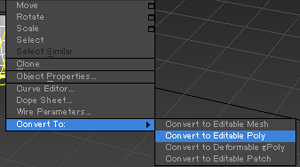 Convert the teapot to an [Editable Poly].
Convert the teapot to an [Editable Poly].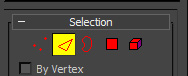 Select edges.
Select edges.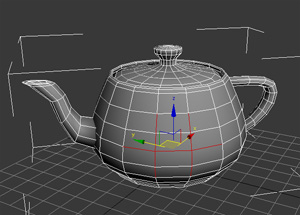
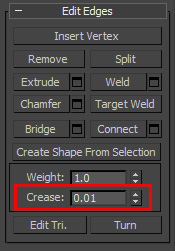 Configure the [Creases].
Configure the [Creases].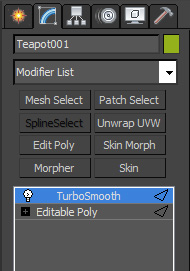 Apply [MeshSmooth] or [TurboSmooth].
Apply [MeshSmooth] or [TurboSmooth].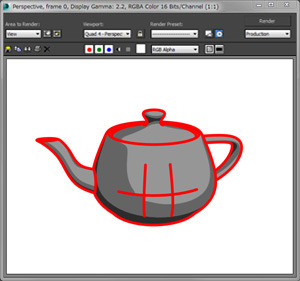 Render the scene.
Render the scene.