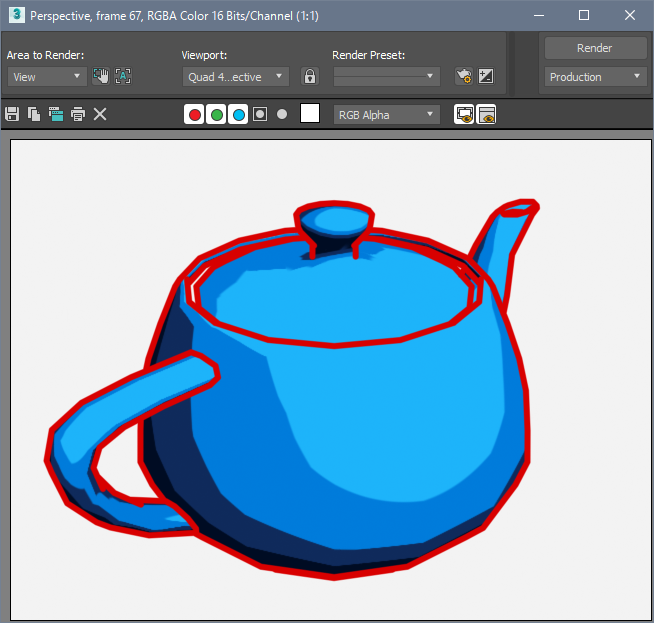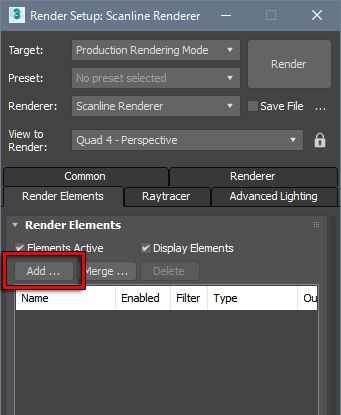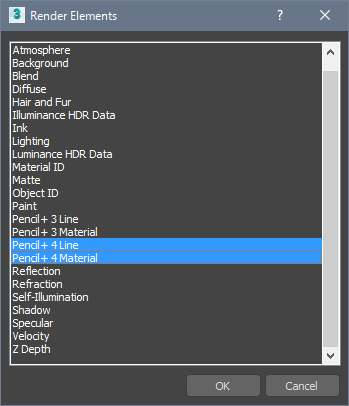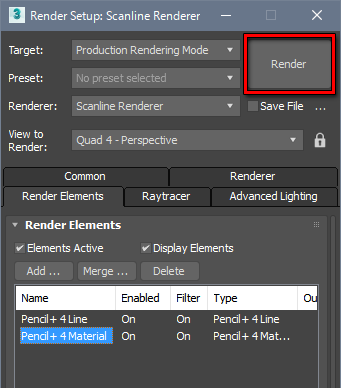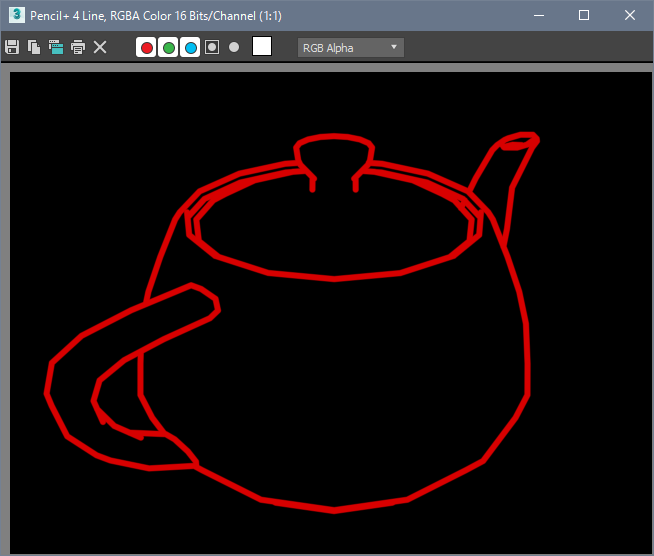We explain how to use Render Elements to render Materials and Lines separately.
- Create a scene using Pencil+ 4 Materials and Pencil+ 4 Lines.

- Add [Pencil+ 4 Material] and [Pencil+ 4 Line] to the Render Elements.
Push the [F10] key to open the [Render Setup] window. Go to the [Render Elements] tab and click [Add...] to open the [Render Elements] dialog. Select [Pencil+ 4 Material] and [Pencil+ 4 Line] then click [OK].


- Click [Render] to render the scene.
In addition to the normal rendering result, the Pencil+ 4 Materials and Pencil+ 4 Lines are rendered separately.