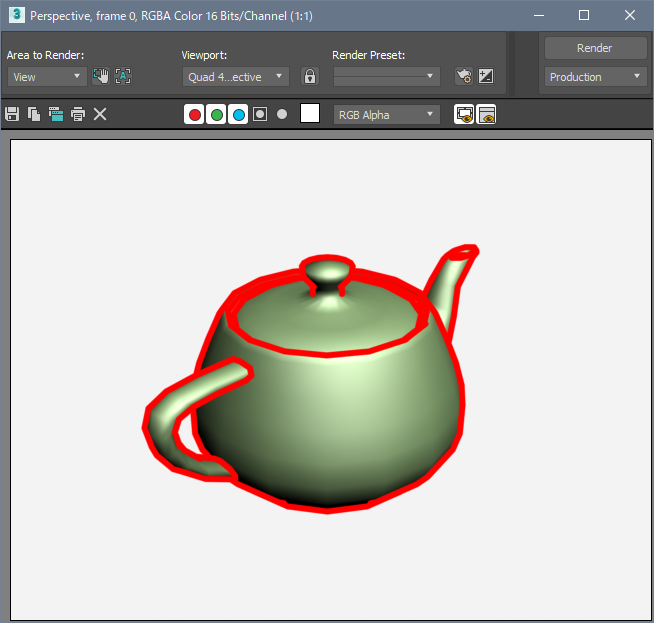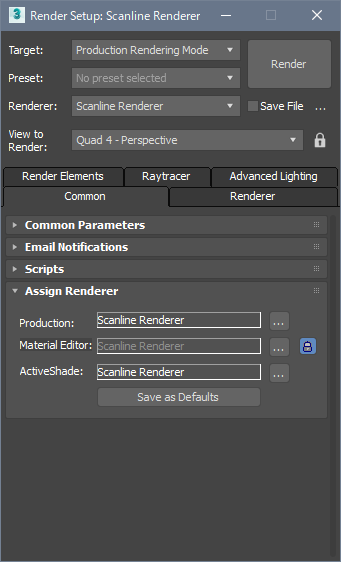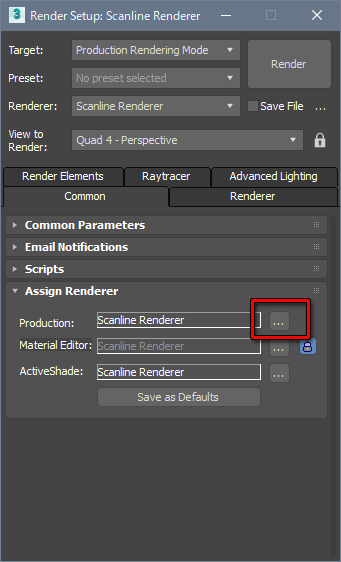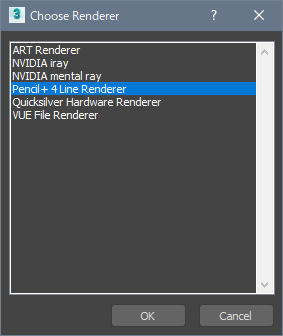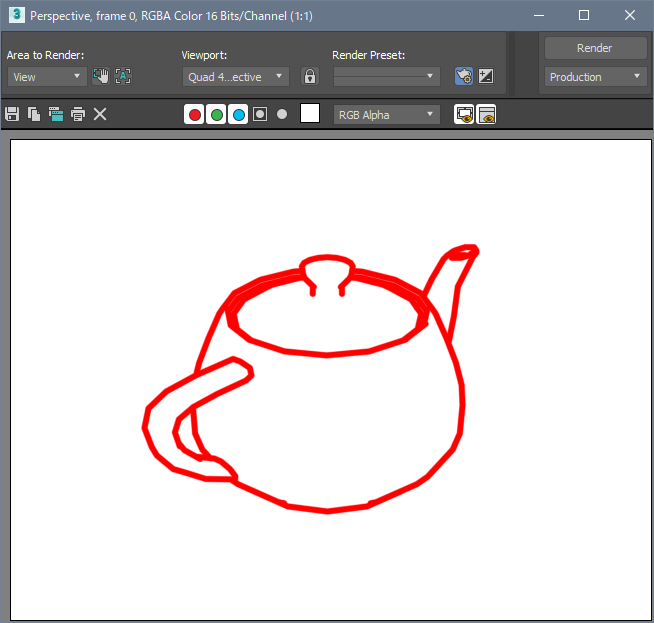We explain how to draw lines using the Pencil+ 4 Line Renderer.
- Create a scene using Pencil+ 4 Lines.


- Open the [Render Setup] window.
Press [F10] to open the [Render Setup] window and display the [Assign Renderer] rollout.

- Setup the [Pencil+ 4 Line Renderer].
Click the [...] button, select [Pencil+ 4 Line Renderer] from the [Choose Renderer] dialog and click [OK].


- Press [F9] to render. Only the Pencil+ 4 Lines are rendered.
With the Pencil+ 4 Line Renderer, you can skip the material computation and render only the lines. When using the Pencil+ 4 Line Renderer, rendering is performed with a white background. This allows efficient rendering of only the lines when using Render Elements and Pencil+ 4 File Output.