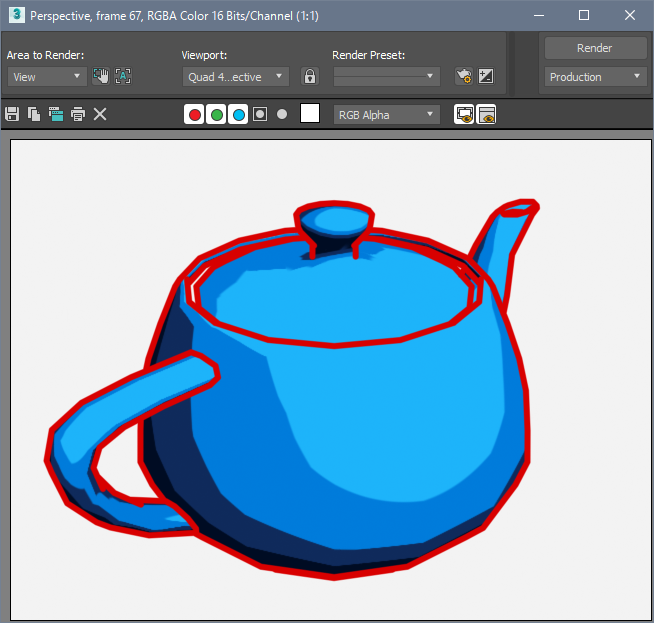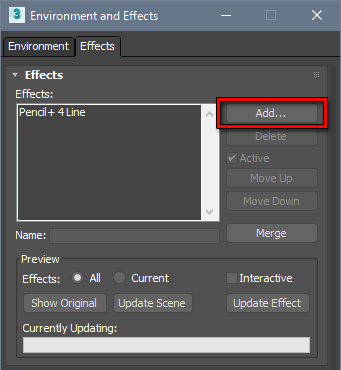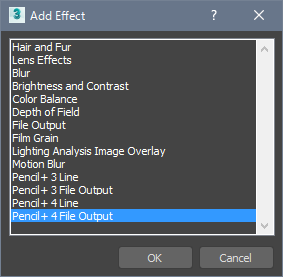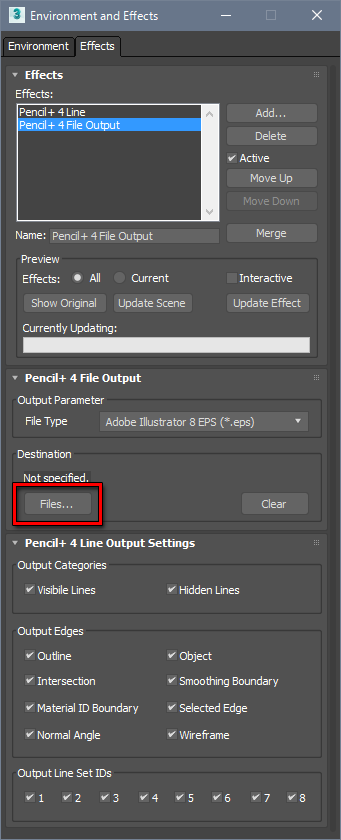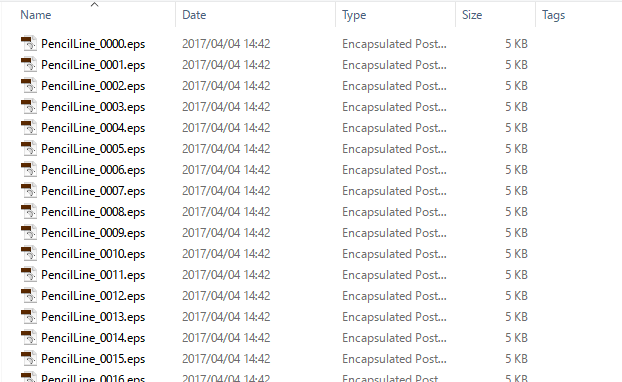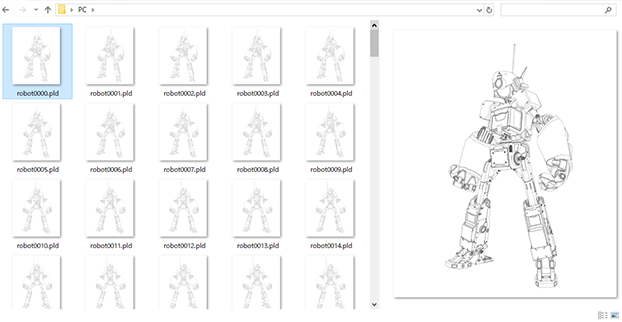We explain how to use the File Output functionality to save to EPS and PLD*1 file formats.
*1PLD:
PLD is a dedicated data format for editing Pencil+ 4 Lines with Pencil+ 4 Line for After Effects (link to Japanese page).
PLD is a dedicated data format for editing Pencil+ 4 Lines with Pencil+ 4 Line for After Effects (link to Japanese page).
- Create a scene using Pencil+ 4 Line.

- Add [Pencil+ 4 File Output] in the [Environment and Effects] window.
Press the [8] key to open the [Environment and Effects] window, then show the [Effects] tab. Click [Add...] to open the [Add Effect] dialog, select [Pencil+ 4 File Output] and click [OK].


- Set the save destination.
Click [Files...] and set the save destination for the files.
Note about handling of multiple Pencil+ 4 Lines in the scene.
With the EPS format, all Pencil+ 4 Lines are saved in one single file.
With the PLD format, each Pencil+ 4 Line is saved to its own PLD file. The default output file name is constructed from the input file name and effect name. If the keyword <Scene> is included in the output file name, it will be replaced by the scene's file name. Similarly, the keyword <LineName> will be replaced by the name of the Line being saved. If multiple Pencil+ 4 Lines have the same name, a sequence number will be added at the end of the name of the Line being saved.

- Press the [F9] key to render. The files are saved to the specified folder.
With the EPS format, the line detection accuracy depends on the rendering size. If you need detailed vector lines, please use a large rendering size.

EPS format

PLD format
*Installing PSOFT Pencil+ 4 Line Thumbnail Extension is necessary to display thumbnails for PLD files in Windows Explorer.