We explain how to import Pencil+ 4 settings exported from Maya into 3ds Max using Pencil+ 4 Bridge for Maya and Pencil+ 4 Bridge for 3ds Max.
The tutorial about importing into Maya from 3ds Max can be found here.
1. Export the scene.
Export the scene to be imported into 3ds Max using the FBX format.
1-1. Start Maya and open a scene using Pencil+ 4.

1-2. Export the scene using the FBX format.
Click "Menu bar / File / Export All..." to open the window "Export All".
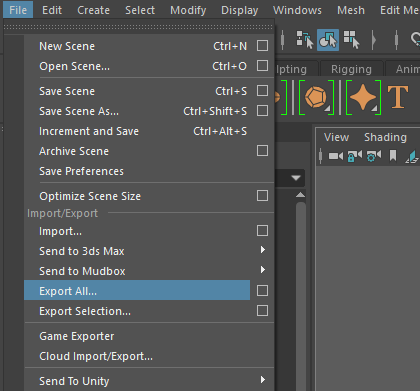
Choose "FBX export" as the file type and enter a file name. Set the options in the right side of the window if required. Click "Export All" to export the scene.
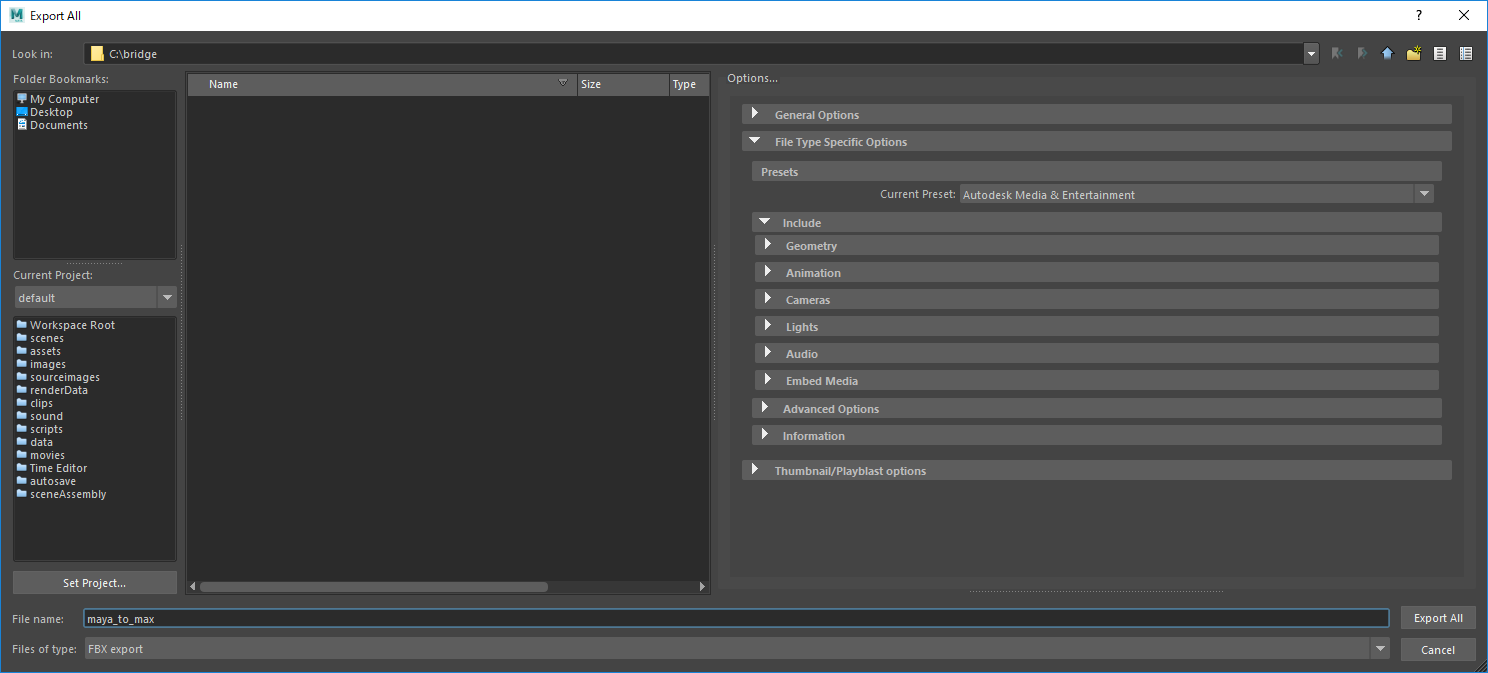
2. Export the Pencil+ 4 settings.
Export the Pencil+ 4 settings using Pencil+ 4 Bridge for Maya.
2-1. Click "Menu bar / Pencil+ 4 / Bridge / Export" to open the window "Pencil+ 4 Bridge Export".
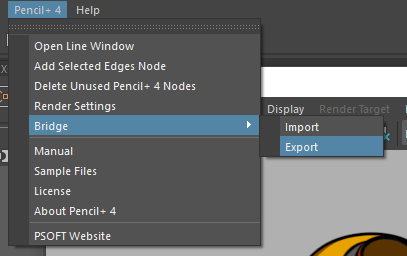
Enter a file name and click "Save" to export the settings. The settings are exported to file using the JSON format.
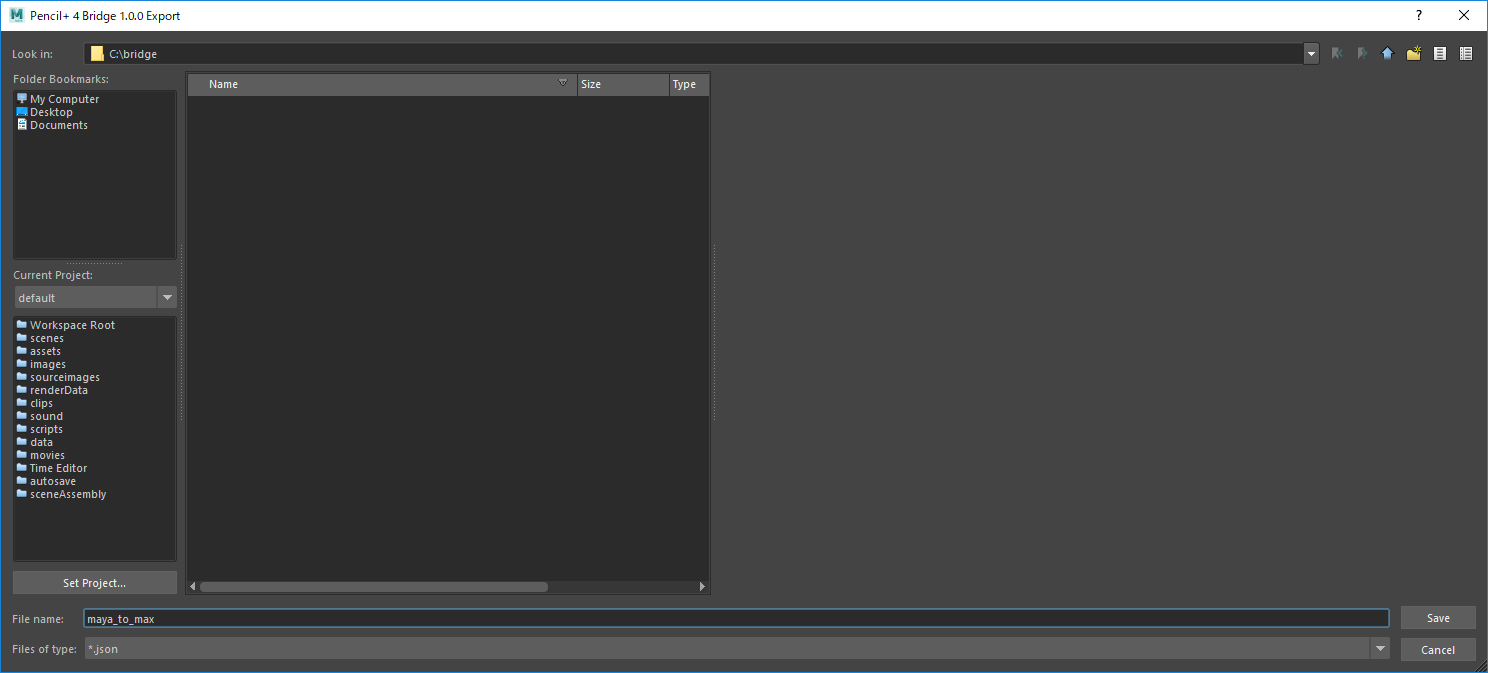
3. Import the scene.
Import the FBX file exported with Maya into 3ds Max.
3-1. Start 3ds Max.
Click "Menu bar / File / Import / Import...".
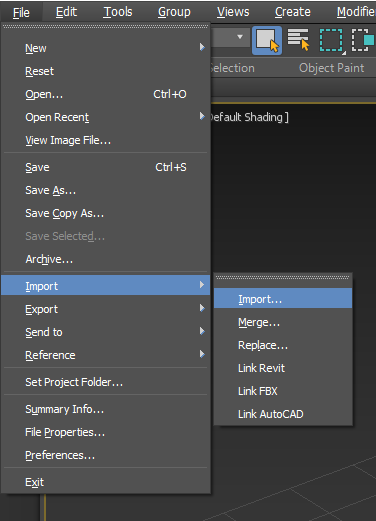
Using the file selection window, select the FBX file exported with Maya and open it.
(This opens the FBX Import window. Clicking "OK" imports the FBX file. Adjust the FBX import detailed settings if required.)
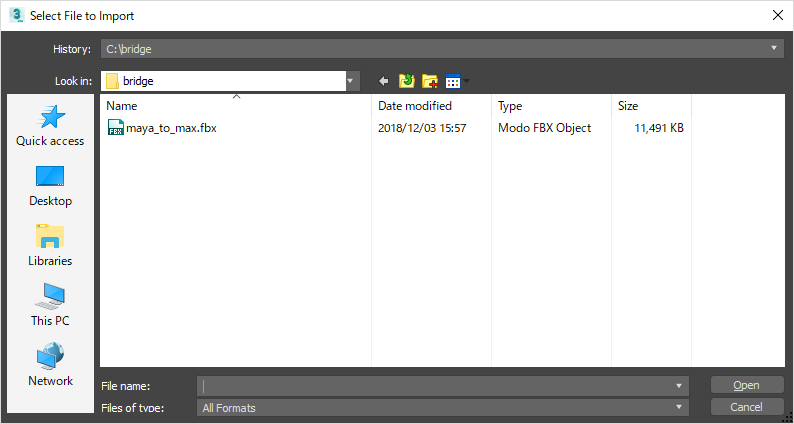
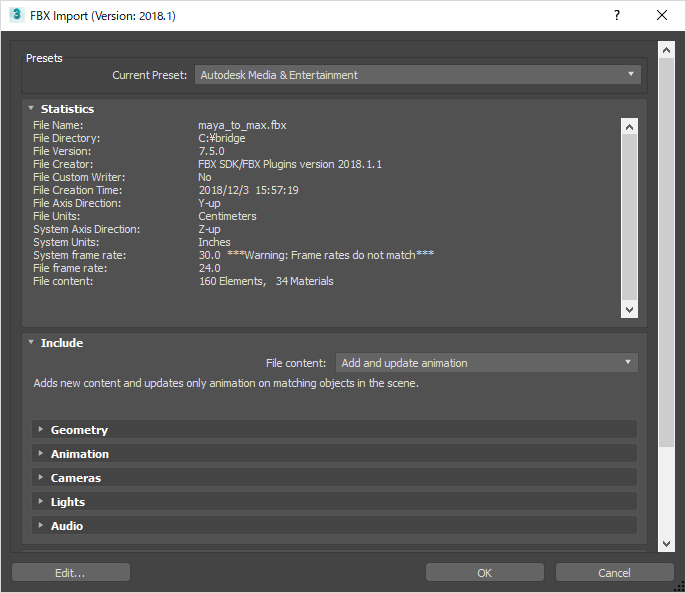
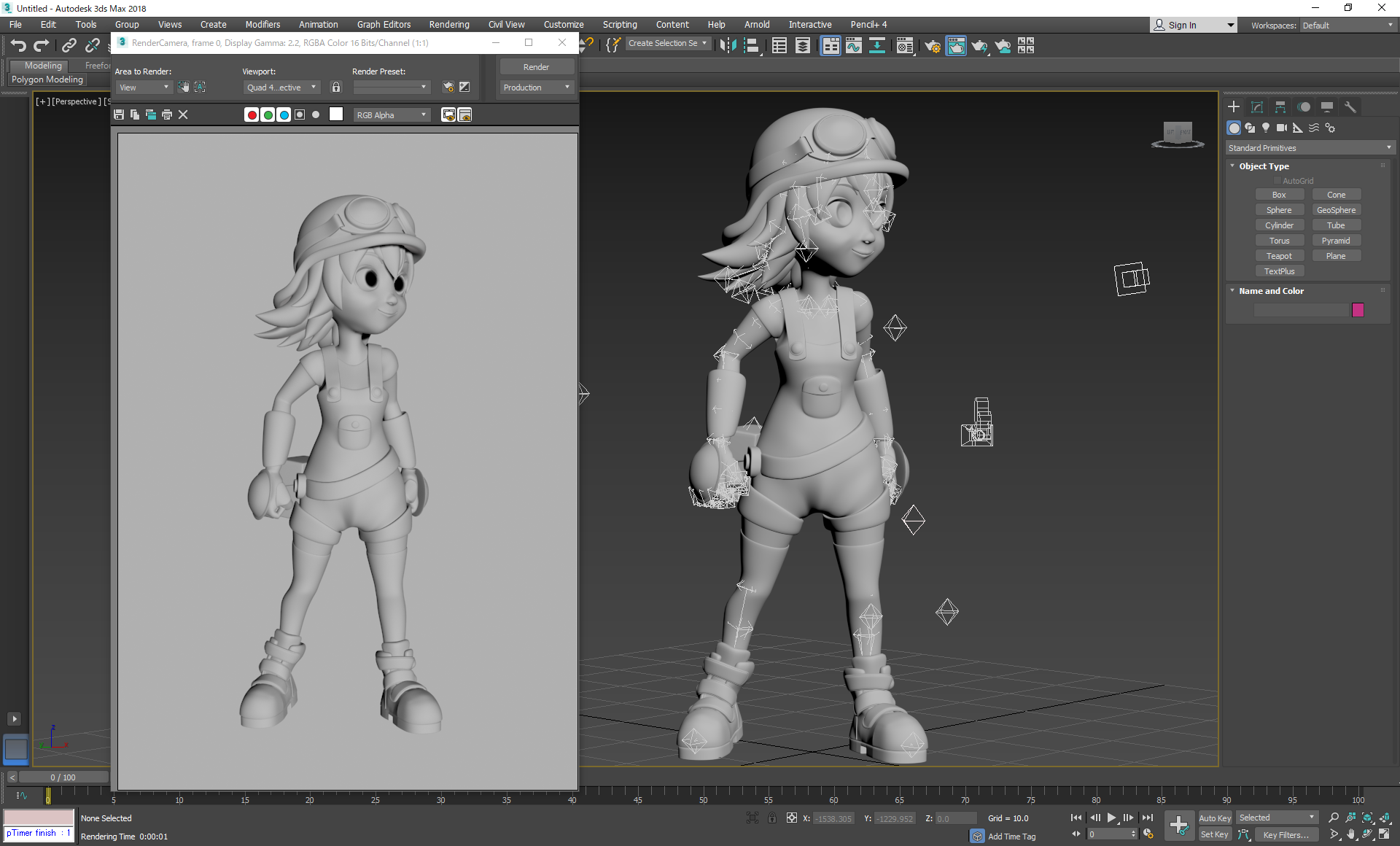
4. Import the Pencil+ 4 settings.
Import the Pencil+ 4 settings using Pencil+ 4 Bridge for 3ds Max.
4-1. Click "Menu bar / Pencil+ 4 / Bridge / Import".
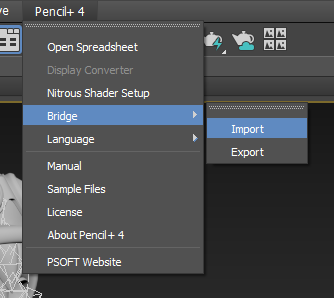
Select the JSON file exported with Maya using the window "Pencil+ 4 Bridge Open" and click "Open" to open the "Pencil+ 4 Bridge" window. Select the desired options and click "Import".
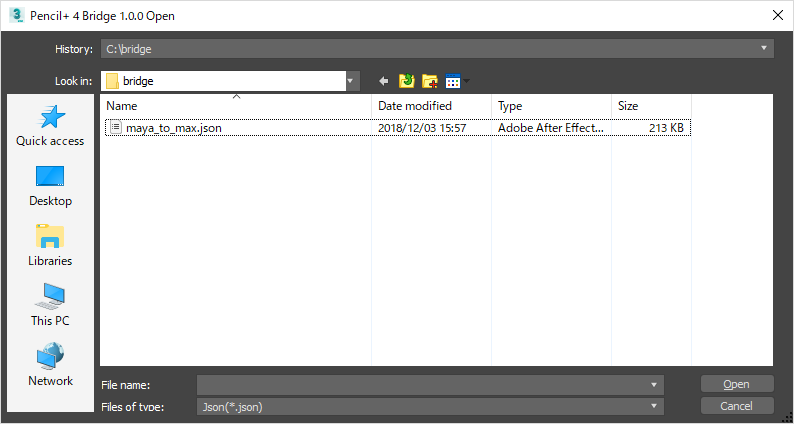
"Pencil+ 4 Bridge" Window Options
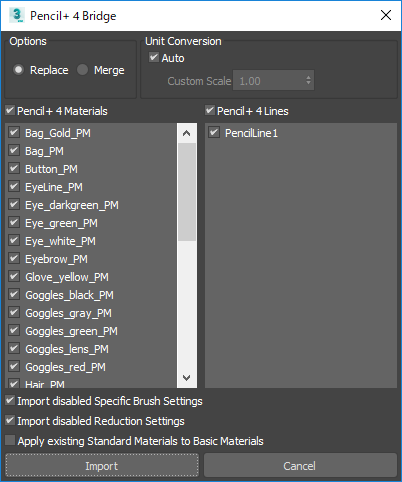
- Options
- Replace
When Pencil+ 4 Materials and Pencil+ 4 Lines in the scene have the same names as ones that are being imported, they are replaced by the imported ones.
- Merge
Add the imported Pencil+ 4 Material and Pencil+ 4 Line settings to the current scene. - Unit Conversion
Depending on the platform environment settings, the coordinate system units can be meters or centimeters. Unit conversion converts to the appropriate values when importing a file that was exported from an environment with different coordinate system units. Value conversion applies to the Start and End values of Reduction Settings.
- Auto
Automatically convert values to the current coordinate system units based on the data in the exported file.
- Custom Scale
Convert values according to the specified scaling ratio. Use this option when automatic conversion does not work. For example, when importing in Unity a file that was exported with version 1.0.0 of Pencil+ 4 Bridge. - Pencil+ 4 Materials
Import Pencil+ 4 Materials. Pencil+ 4 Materials are not imported when this option is not checked. - Pencil+ 4 Lines
Import Pencil+ 4 Lines. Pencil+ 4 Lines are not imported when this option is not checked. - Import disabled Specific Brush Settings
Import Specific Brush Settings that are disabled. Disabled settings are not imported when this option is not checked. - Import disabled Reduction Settings
Import Reduction Settings that are disabled. Disabled settings are not imported when this option is not checked. - Apply existing Standard Materials to Basic Materials
Set existing Standard Materials in the scene with matching names as the Basic Materials of imported Pencil+ 4 Materials.
When importing with the "Replace" option, sets the replaced Standard Materials as the Pencil+ 4 Basic Materials.
We finished importing the Pencil+ 4 settings.
We can check the Pencil+ 4 settings exported from Maya by rendering the scene.
*Parameters that are not compatible between 3ds Max and Maya cannot be imported.

